This article applies to Azure Data Box, Azure Data Box Heavy, and Azure Data Box Disk, all of which are managed by the Azure Data Box service. If you encounter any issues with your Azure Data Box service, you can create a service request for technical support. 이 문서에서는 다음을 안내합니다.
- 지원 요청을 만드는 방법
- 포털 내에서 지원 요청 주기를 관리하는 방법
지원 요청 만들기
Perform the following steps to create a support request:
Go to your Data Box or Data Box Disk order. Navigate to SUPPORT + TROUBLESHOOTING section and then click New support request.

In New support request, select Basics. In Basics, do the following steps:
문제점 유형 드롭다운 목록에서 기술을 선택합니다.
구독을 선택합니다.
Under Service, check All Services. From the dropdown list, select Data Box.
Specify your Support plan.
다음을 클릭합니다.

In New support request, select Step 2 Problem. In Problem, do the following steps:
Choose the Severity as C - Minimal impact. Support will update it if needed.
Select the Problem type from the dropdown list.
Based on the problem type you selected, choose a corresponding Category.
Provide a Title for the issue and more Details.
문제의 시작 날짜 및 시간을 제공합니다.
In the File upload, click the folder icon to browse any other files you want to upload.
진단 정보 공유를 선택합니다.
다음을 클릭합니다.
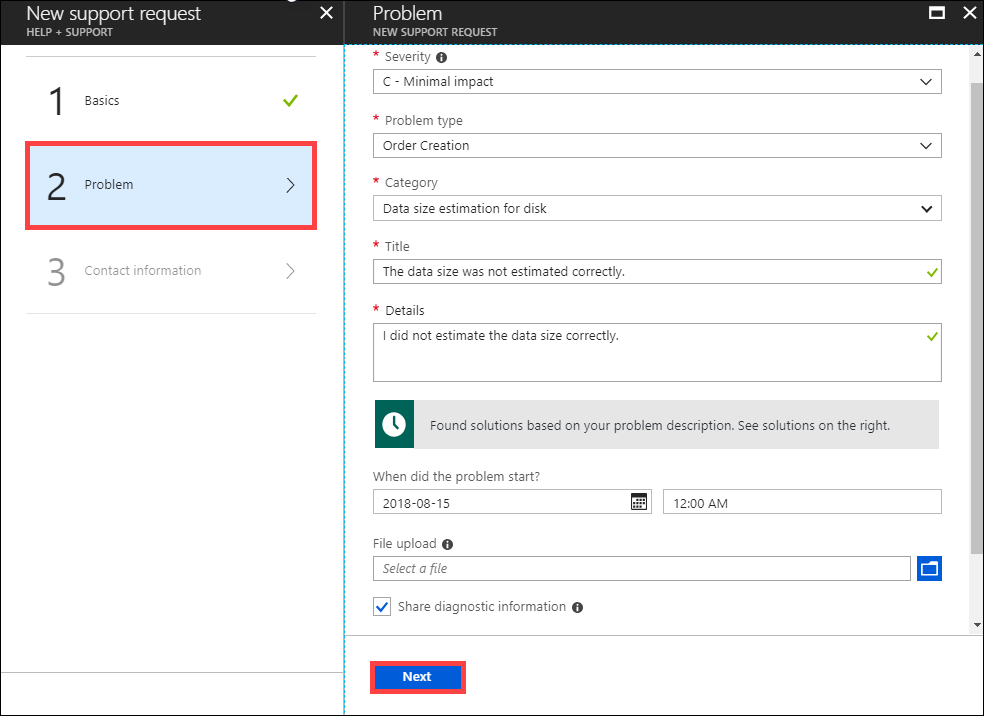
In New support request, click Step 3 Contact information. In Contact information, do the following steps:
In the Contact options, provide your preferred contact method (phone or email) and the language. The response time is automatically selected based on your subscription plan.
In the Contact information, provide your name, email, optional contact, country/region. Select Save contact changes for future support requests.
만들기를 클릭합니다.
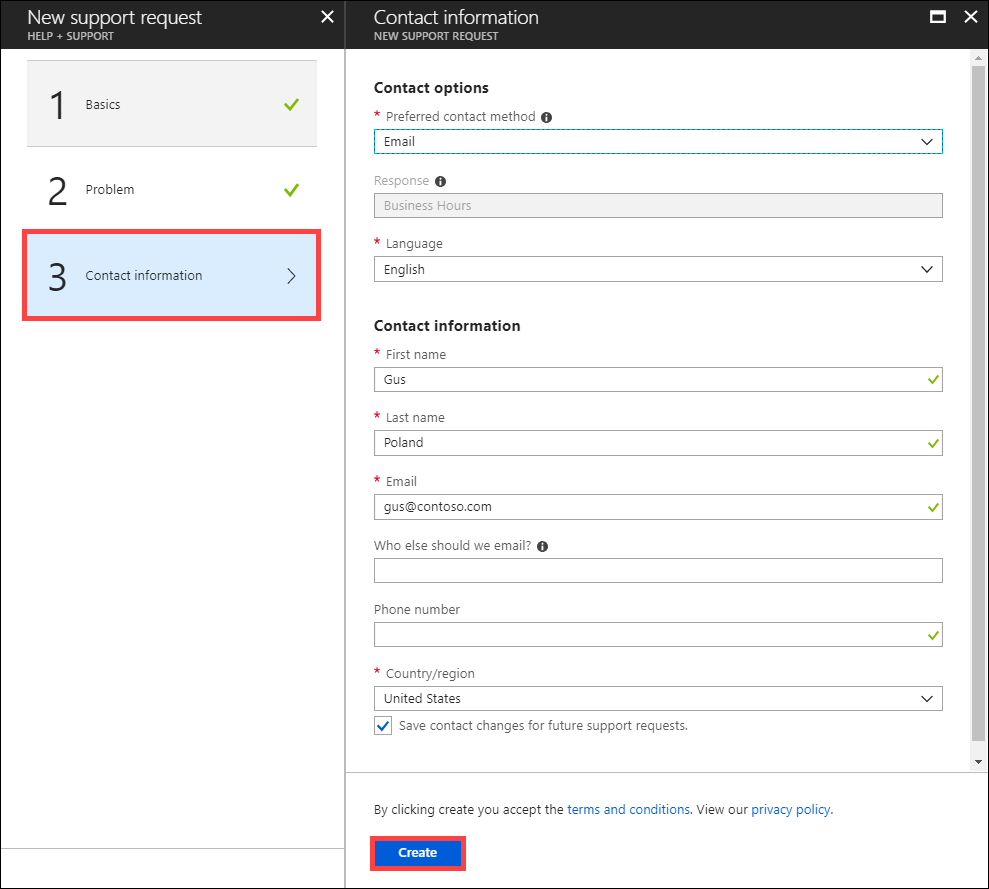
Microsoft 지원에서 이 정보를 사용하여 사용자에게 자세한 정보, 진단 및 해결 방법을 알려줍니다. After you have submitted your request, a Support engineer will contact you as soon as possible to proceed with your request.
지원 요청 관리
지원 티켓을 만든 후에는 포털 내에서 티켓의 수명 주기를 관리할 수 있습니다.
지원 요청을 관리하려면
도움말 및 지원 페이지로 이동하려면 찾아보기 > 도움말 + 지원으로 이동합니다.

최근 지원 요청의 테이블 형식 목록이 도움말 + 지원에 표시됩니다.

지원 요청을 클릭하여 선택합니다. 이 요청의 상태 및 세부 정보를 볼 수 있습니다. 이 요청에 대해 후속 작업을 수행하려는 경우 + 새 메시지를 클릭합니다.
다음 단계
Learn how to Troubleshoot issues related to Data Box Disk.
Learn how to Troubleshoot issues related to a Data Box.
Learn how to Review copy errors in an upload from a Data Box or Data Box Disk device.
Learn how to Troubleshoot issues related to Data Box Blob storage.