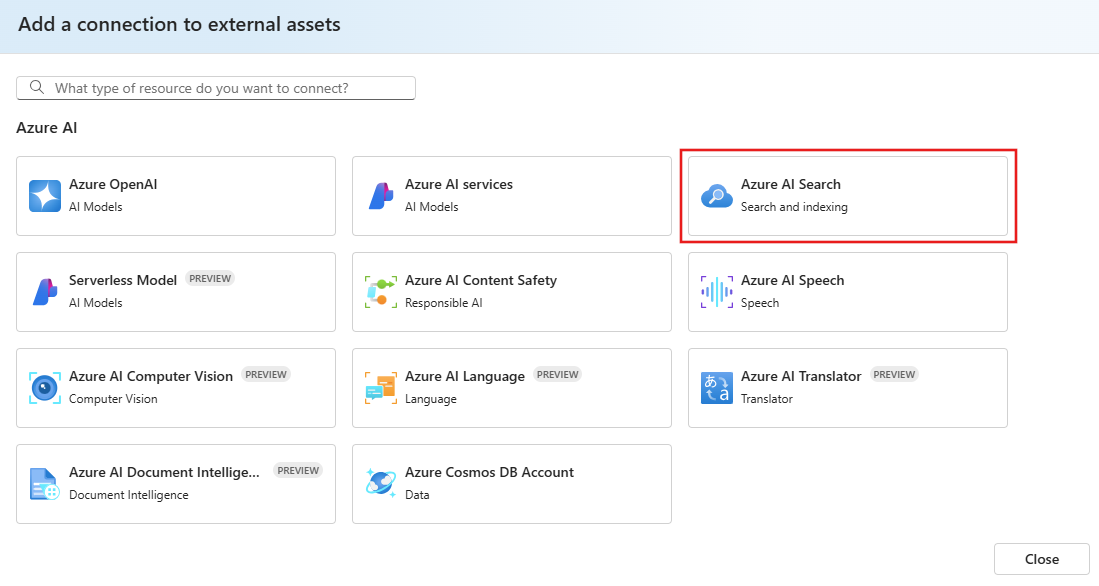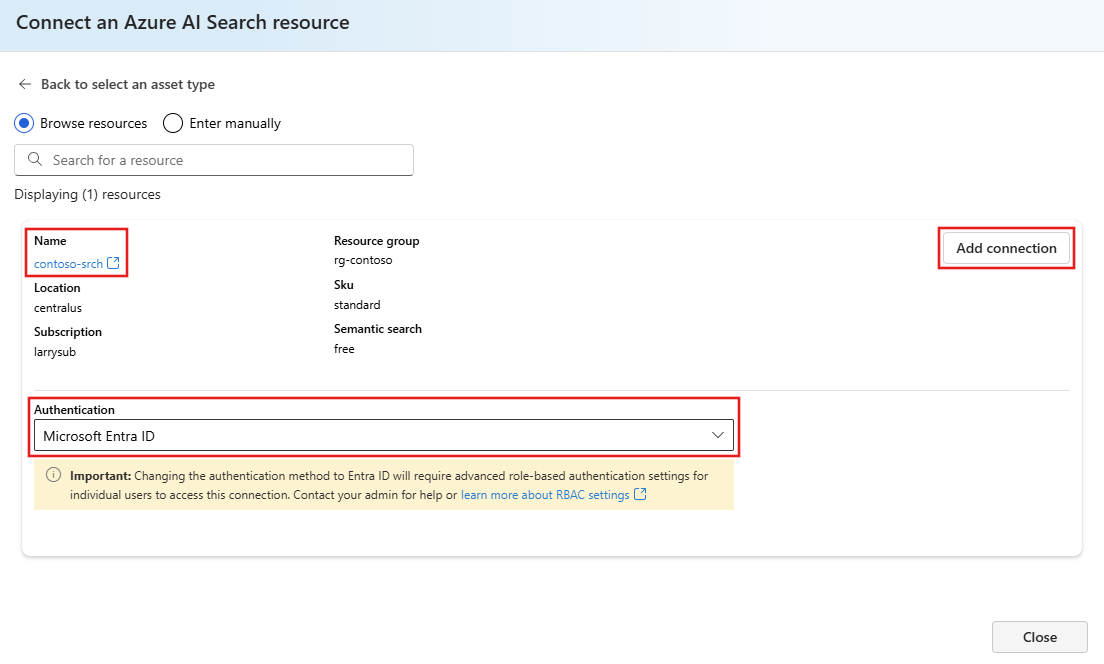Note
Access to this page requires authorization. You can try signing in or changing directories.
Access to this page requires authorization. You can try changing directories.
Note
An alternate hub-scoped connections article is available: Create and manage connections (Hubs).
Important
Items marked (preview) in this article are currently in public preview. This preview is provided without a service-level agreement, and we don't recommend it for production workloads. Certain features might not be supported or might have constrained capabilities. For more information, see Supplemental Terms of Use for Microsoft Azure Previews.
In this article, you learn how to add a new connection in Azure AI Foundry portal.
Connections are a way to authenticate and consume both Microsoft and other resources within your Azure AI Foundry projects. They're required for scenarios such as building Standard Agents or building with Agent knowledge tools.
Connection types
| Service connection type | Preview | Required for Standard Agent deployment | Description |
|---|---|---|---|
| Azure AI Search | ✅ | Azure AI Search is an Azure resource that supports information retrieval over your vector and textual data stored in search indexes. | |
| Azure Storage | ✅ | Azure Storage is a cloud storage solution for storing unstructured data like documents, images, videos, and application installers. | |
| Azure Cosmos DB | ✅ | ✅ | Azure Cosmos DB is a globally distributed, multi-model database service that offers low latency, high availability, and scalability across multiple geographical regions. |
| Azure OpenAI | Azure OpenAI is a service that provides access to OpenAI's models including the GPT-4o, GPT-4o mini, GPT-4, GPT-4 Turbo with Vision, GPT-3.5-Turbo, DALLE-3, and Embeddings model series with the security and enterprise capabilities of Azure. | ||
| Application Insights | Azure Application Insights is a service within Azure Monitor that enables developers and DevOps teams to automatically detect performance anomalies, diagnose issues, and gain deep insights into application usage and behavior through powerful telemetry and analytics tools. | ||
| API key | API Key connections handle authentication to your specified target on an individual basis. | ||
| Custom | Custom connections allow you to securely store and access keys while storing related properties, such as targets and versions. Custom connections are useful when you have many targets or cases where you wouldn't need a credential to access. LangChain scenarios are a good example where you would use custom service connections. Custom connections don't manage authentication, so you have to manage authentication on your own. | ||
| Serverless Model | ✅ | Serverless Model connections allow you to serverless API deployment. | |
| Azure Databricks | ✅ | Azure Databricks connector allows you to connect your Azure AI Foundry Agents to Azure Databricks to access workflows and Genie Spaces during runtime. It supports three connection types - Jobs, Genie, and Other. You can pick the Job or Genie space you want associated with this connection while setting up the connection in the Foundry UI. You can also use the Other connection type and allow your agent to access workspace operations in Azure Databricks. Authentication is handled through Microsoft Entra ID for users or service principals. For examples of using this connector, see Jobs and Genie. Note: Usage of this connection is available only via the Foundry SDK in code and is integrated into agents as a FunctionTool (please see the samples above for details). Usage of this connection in AI Foundry Playground is currently not supported. | |
| Azure Key Vault | ✅ | Azure service for securely storing and accessing secrets. AI Foundry stores connections details in a managed Azure Key Vault if no Key Vault connection is created. Users that prefer to manage their secrets themselves can bring their own Azure Key Vault via a connection. (See limitations) |
Azure Key Vault limitations
All Azure AI Foundry projects use a managed Azure Key Vault (not shown in your subscription). If you bring your own Azure Key Vault, note:
- Only one Azure Key Vault connection per AI Foundry resource at a time.
- You can delete an Azure Key Vault connection only if there are no other existing connections on the Foundry resource or project level.
- Secret migration isn't supported; recreate connections after attaching the Key Vault.
- Deleting the underlying Azure Key Vault breaks the AI Foundry resource (connections depend on stored secrets).
- Deleting secrets in your BYO Key Vault may break connections to other services.
Create a new connection in Azure AI Foundry portal
Tip
Because you can customize the left pane in the Azure AI Foundry portal, you might see different items than shown in these steps. If you don't see what you're looking for, select ... More at the bottom of the left pane.
Follow these steps to create a new connection that's only available for the current project.
Go to your project in Azure AI Foundry portal. If you don't have a project, create a new project.
Select Management center from the bottom left navigation.
Select Connected resources from the Project section.
Select + New connection from the Connected resources section.
Select the service you want to connect to from the list of available external resources. For example, select Azure AI Search.
Browse for and select your Azure AI Search service from the list of available services and then select the type of Authentication to use for the resource. Select Add connection.
Tip
Different connection types support different authentication methods. Using Microsoft Entra ID might require specific Azure role-based access permissions for your developers. For more information, visit Role-based access control.
After the service is connected, select Close.
Network isolation
For end-to-end network isolation with AI Foundry, you need private endpoints to connect to your connected resource. For example, if your Azure Storage account is set to public network access as Disabled, then a private endpoint should be deployed in your virtual network to access in Azure AI Foundry.
For more on how to set private endpoints to your connected resources, see the following documentation:
| Private resource | Documentation |
|---|---|
| Azure Storage | Use private endpoints |
| Azure Cosmos DB | Configure Azure Private Link for Azure Cosmos DB |
| Azure AI Search | Create a private endpoint for a secure connection |
| Azure OpenAI | Securing Azure OpenAI inside a virtual network with private endpoints |
| Application Insights | Use Azure Private Link to connect networks to Azure Monitor |
Note
Cross-subscription connections used for model deployment are not supported (Azure AI Foundry, Azure OpenAI). You can't connect to resources from different subscriptions for model deployments.