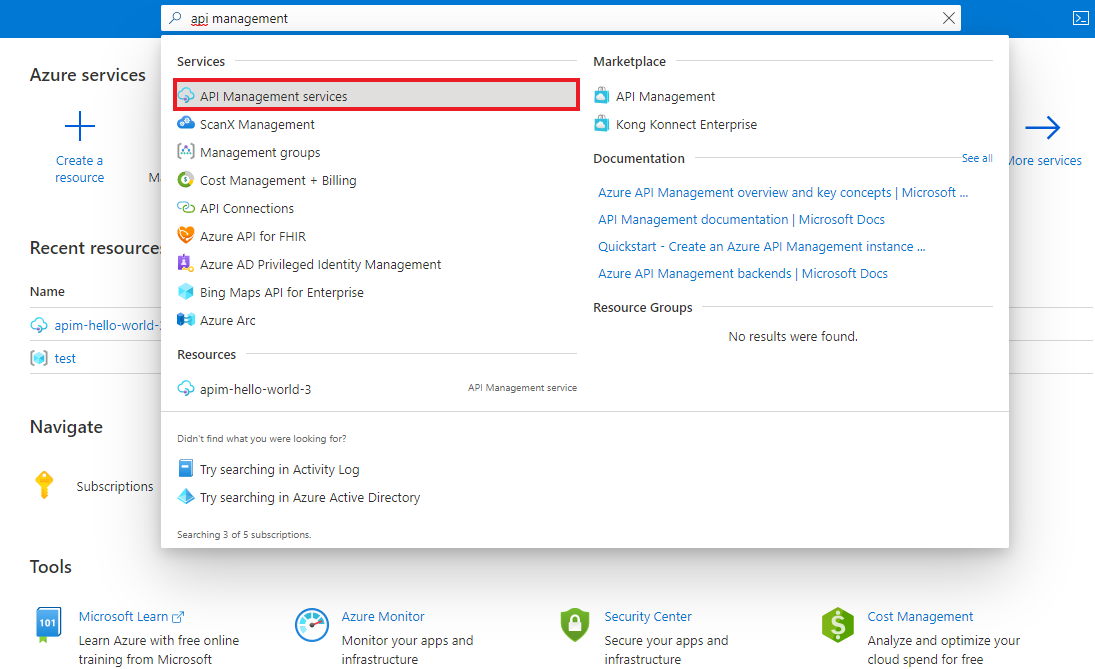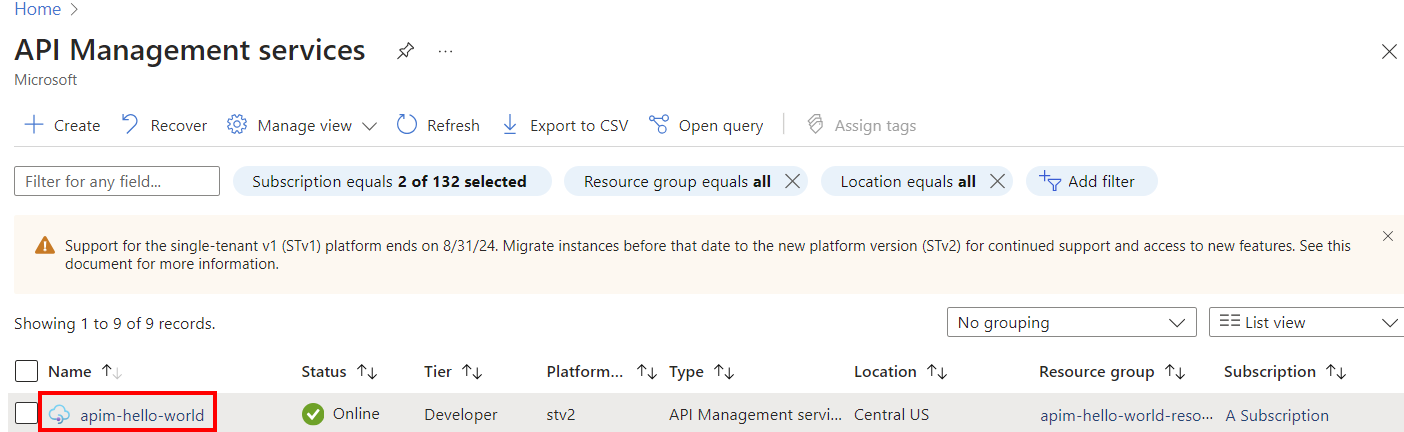Note
Access to this page requires authorization. You can try signing in or changing directories.
Access to this page requires authorization. You can try changing directories.
APPLIES TO: All API Management tiers
This article describes how to use Azure API Management to edit an API.
- You can add, rename, or delete operations in the Azure portal.
- You can edit your API's swagger.
Prerequisites
Go to your API Management instance
In the Azure portal, search for and select API Management services:
On the API Management services page, select your API Management instance:
Edit an operation
- Under APIs, select APIs.
- Select an API that you have imported.
- Select the Design tab.
- Select the operation that you want to edit.
- To rename the operation, select the pencil button in the Frontend pane.

Update the swagger
You can update your API's swagger from the Azure portal by completing these steps:
On the APIs page, select All operations.
Select the pencil button in the Frontend pane.

Your API's swagger appears.
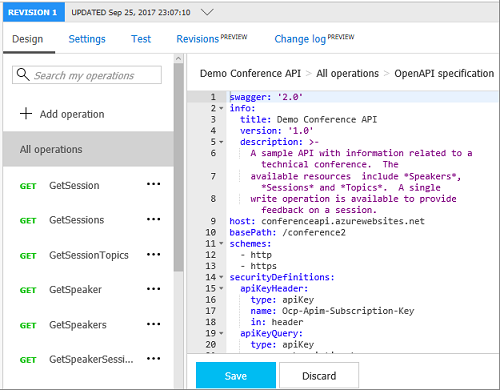
Update the swagger.
Select Save.
Caution
If you're editing a non-current revision of an API, you can't change the following properties:
- Name
- Type
- Description
- Subscription required
- API version
- API version description
- Path
- Protocols
If your edits change any of these properties in a non-current revision, you'll see the error message
Can't change property for non-current revision.
Related content
- API import limitations
- Import an OpenAPI specification
- Import a SOAP API
- Import a SOAP API and convert it to REST
- Import an App Service API
- Import a container app API
- Import a WebSocket API
- Import a GraphQL API
- Import a GraphQL schema and set up field resolvers
- Import a function app API
- Import a logic app API
- Import a Service Fabric service
- Import an Azure AI Foundry API
- Import an Azure OpenAI API
- Import an LLM API
- Import an OData API
- Import SAP OData metadata
- Import a gRPC API
- Edit an API