Note
Access to this page requires authorization. You can try signing in or changing directories.
Access to this page requires authorization. You can try changing directories.
Azure DevOps Services | Azure DevOps Server | Azure DevOps Server 2022 | Azure DevOps Server 2020
This article describes how Azure Pipelines securely manages certificates and profiles for signing and provisioning mobile apps. To sign and provision a mobile app, pipelines must provide signing certificates for Android or Apple operating systems, and provisioning profiles for Apple.
Android app signing
The following process signs an Android app while keeping the signing certificate secure.
Get the keystore file
Follow the Android documentation to generate a keystore file and its corresponding key. The keystore file contains the signing certificate.
In Azure Pipelines Libraries > Secure files, select + Secure file and upload the keystore file to the secure files library. During upload, the keystore is encrypted and securely stored.
Add the signing task to the pipeline
In the YAML pipeline for an Android app, set the following keystore-password, key-alias, and key-password variables. Alternatively, you can set the variables using the pipeline Variables UI.
variables:
keystore-password: <keystore file password>
key-alias: <key alias for the signing certificater>
key-password: <password for the key associated with the alias>
Add the AndroidSigning@3 task to the pipeline after the build step. In the AndroidSigning@3 task:
<apkFiles>is the required path and name of the APK files to sign. The default value is**/*.apk.<apksign>must betrue, which is the default.<apksignerKeystoreFile>is the name of your uploaded keystore file in the secure files library.<apksignerKeystorePassword>is the password to the unencrypted keystore file.<apksignerKeystoreAlias>is the key alias for the signing certificate.<apksignerKeyPassword>is the password for the key associated with the specified alias.
steps:
- task: AndroidSigning@3
displayName: 'Signing and aligning APK file(s) **/*.apk'
inputs:
apkFiles: '**/*.apk'
apksign: true
apksignerKeystoreFile: <keystore-filename.keystore>
apksignerKeystorePassword: $(keystore-password)
apksignerKeystoreAlias: $(key-alias)
apksignerKeyPassword: $(key-password)
Any build agent can now securely sign the app without any certificate management on the build machine itself.
Apple iOS, macOS, tvOS, or watchOS app signing
To sign and provision an Apple app, the Xcode build needs access to the P12 signing certificate and one or more provisioning profiles.
Get the P12 signing certificate
Export your development or distribution signing certificate to a .p12 file by using either Xcode or the Keychain Access app on macOS. To export using Xcode:
Go to Xcode > Preferences > Accounts.
In the left column, select your Apple ID.
On the right side, select your personal or team account and select Manage Certificates.
Ctrl+Select the certificate you want to export, and select Export certificate from the menu.
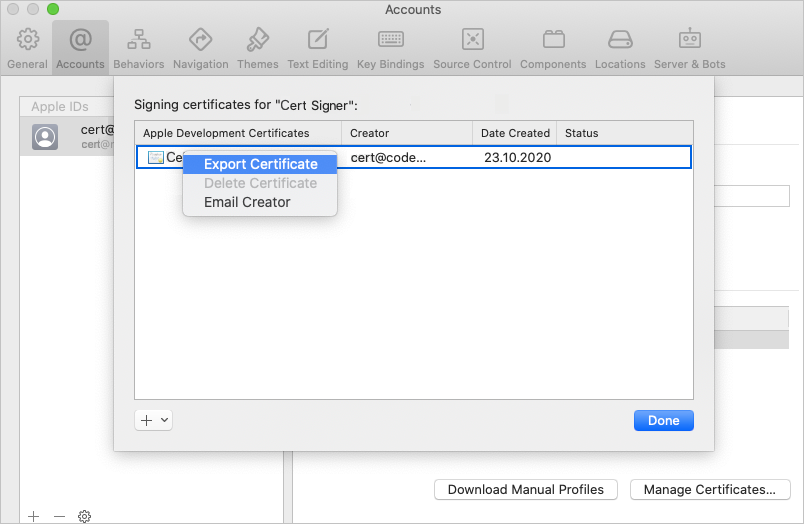
Enter the certificate name, a ___location to save the file, and a password to secure the certificate.
To export using the Keychain Access app on macOS or to generate a signing certificate on Windows, use the procedure described in iOS Signing.
Upload the P12 file and add the password variable
In Azure Pipelines Libraries > Secure files, select + Secure file and upload the P12 file to the Azure Pipelines secure files library. During upload, the certificate is encrypted and securely stored.
In the Variables UI for the app's build pipeline, add a variable named P12password with the certificate password as the value. Select the lock icon to secure the password and obscure it in logs.
Get the provisioning profile
If the app doesn't use automatic signing, download the app provisioning profile from the Apple Developer portal. For more information, see Edit, download, or delete provisioning profiles.
You can also use Xcode to access provisioning profiles that are installed on your Mac. In Xcode, go to Xcode > Preferences > Accounts. Select your Apple ID and your team, and then select Download Manual Profiles.
In Azure Pipelines, upload the provisioning profile to the secure files library. During upload, the file is encrypted and securely stored.
Add signing and provisioning tasks to the pipeline
You need at least one agent machine to run an Azure Pipelines build or release pipeline. You can use Microsoft-hosted agents or set up self-hosted agents. For more information, see Azure Pipelines agents.
For Apple app signing and provisioning on hosted macOS agents, or if you don't want to allow access to the agent keychain, you can install required certificate and profiles during each build. If you use a self-hosted agent and trust the people and processes that can access the agent keychain, you can preinstall the certificate and profiles on the macOS build agent.
Install the certificate and profile during each build
If you don't have enduring access to the build agent, for example when you use Microsoft-hosted agents, you can install the certificate and profile during each build. The pipeline installs the P12 certificate and provisioning profile at the beginning of each build and removes them when the build completes.
In the YAML build pipeline for the app, add the InstallAppleCertificate@2 task before the Xcode@5 task. In the code, replace <secure-file.p12> with the name of the uploaded .p12 file. For certPwd, use the secure P12password variable you created.
- task: InstallAppleCertificate@2
inputs:
certSecureFile: '<secure-file.p12>'
certPwd: '$(<P12password>)'
Also add the InstallAppleProvisioningProfile@1 task to the pipeline before the Xcode@5 task. Replace <secure-file.mobileprovision> with the name of the provisioning profile file.
- task: InstallAppleProvisioningProfile@1
inputs:
provProfileSecureFile: '<secure-file.mobileprovision>'
Note
In the InstallAppleCertificate@2 and InstallAppleProvisioningProfile@1 tasks, the removeProfile parameter defaults to true, which removes the certificate and profile after each build.
Any build agent can now securely sign the app without needing any certificate or profile management on the build machine itself.
Preinstall the certificate and profile on a macOS build agent
Alternatively, you can preinstall the signing certificate and provisioning profiles on self-hosted macOS build agents for continued use by builds. Use this method only when you trust the people and processes that have access to the macOS keychain on the agent machines.
Add the keychain password variable to the pipeline
Add a new variable to the build pipeline named KEYCHAIN_PWD. Set the value as the default macOS keychain password, which is normally the password for the user that starts the agent. Select the lock icon to secure this password.
Install the P12 certificate on the agent
To install the P12 certificate in the default keychain, run the following command from a macOS Terminal window on the agent machine. Replace <certificate.p12> with the P12 file path and name, and replace <password> with the P12 file's encryption password.
sudo security import <certificate.p12> -P <password>
Install the provisioning profile on the agent
Find the full name of your signing identity by entering security find-identity -v -p codesigning in a macOS Terminal window. You see a list of signing identities in the form iPhone Developer/Distribution: Developer Name (ID). If an identity is invalid, you see something like (CSSMERR_TP_CERT_REVOKED) after the identity.
To install the provisioning profile on the agent, run the following command from the macOS Terminal window. Replace <profile> with the path to the provisioning profile file. Replace <UUID> with the provisioning profile UUID, which is the provisioning profile filename without the .mobileprovision extension.
sudo cp <profile> ~/Library/MobileDevice/Provisioning Profiles/<UUID>.mobileprovision
Add signing and provisioning tasks that use the default keychain
In the YAML build pipeline, add the InstallAppleCertificate@2 task before the Xcode@5 task. In the code, set the following values:
certSecureFile: The name of your uploaded .p12 file.certPwd: The variable for the secureP12password.signingIdentity: The full name of your signing identity.keychain:defaultto allow access to the default keychain.keychainPassword: TheKEYCHAIN_PWDvariable.deleteCert:falseto retain the certificate between builds.
- task: InstallAppleCertificate@2
inputs:
certSecureFile: '<secure-file.p12>'
certPwd: '$(P12password)'
signingIdentity: <full-signing-identity>
keychain: default
keychainPassword: `$(KEYCHAIN_PWD)
deleteCert: false
Also add the InstallAppleProvisioningProfile@1 task before the Xcode@5 task. In the code:
- Set
provProfileSecureFileto the name of the provisioning profile file. - Set
removeProfiletofalseto retain the profile between builds.
- task: InstallAppleProvisioningProfile@1
inputs:
provProfileSecureFile: '<secure-file.mobileprovision>'
removeProfile: false
The macOS build agent can now securely sign and provision the app for all builds without needing further certificate or profile management.
Configure the Xcode build task to reference the secure files
The Xcode build (Xcode@5) task refers to the signingIdentity and the provisioningProfileUuid by using variables. These variables are automatically set for the selected certificate and provisioning profile by the preceding Install Apple certificate and Install Apple provisioning profile tasks.
Add the following code to the pipeline Xcode build (Xcode@5) task:
- task: Xcode@5
inputs:
signingOption: 'manual'
signingIdentity: '$(APPLE_CERTIFICATE_SIGNING_IDENTITY)'
provisioningProfileUuid: '$(APPLE_PROV_PROFILE_UUID)'
The pipeline build agent now securely signs and provisions your app without further certificate or profile management on the build machine or in the build pipeline.