Note
Access to this page requires authorization. You can try signing in or changing directories.
Access to this page requires authorization. You can try changing directories.
This article covers how to share a gallery with specific subscriptions or tenants by using a direct shared gallery in Azure Compute Gallery. Sharing a gallery with tenants and subscriptions gives them read-only access to it.
There are three main ways to share images in Compute Gallery, depending on which users you want to share with:
| Sharing with: | People | Groups | Service principal | All users in a specific subscription or tenant | Publicly with all users in Azure |
|---|---|---|---|---|---|
| Role-based access control (RBAC) sharing | Yes | Yes | Yes | No | No |
| RBAC + direct shared gallery | Yes | Yes | Yes | Yes | No |
| RBAC + community gallery | Yes | Yes | Yes | No | Yes |
Important considerations
The feature of direct shared galleries is currently in preview and is subject to the preview terms for Azure Compute Gallery.
To publish images to a direct shared gallery during the preview, you need to register for the preview. No additional access is required to consume images.
Creating virtual machines (VMs) from a direct shared gallery is open to all Azure users in the target subscription or tenant that the gallery is shared with.
Access to the feature of direct shared galleries is gated because in most scenarios, RBAC or app sharing is sufficient for same-subscription and cross-tenant scenarios. Request access to the feature only if you want to share images widely with all users in the subscription or tenant, and if your business case requires access to direct shared galleries.
You can use images with read permissions on them to deploy VMs and disks.
When you use a direct shared gallery, images are distributed widely to all users in a subscription or tenant. A community gallery distributes images publicly. When you share images that contain intellectual property, use caution to prevent widespread distribution.
Limitations
During the preview:
You can share up to 30 subscriptions and 5 tenants.
Only images can be shared. You can't directly share a VM application during the preview.
A direct shared gallery can't contain encrypted image versions.
Only the owner of a subscription, or a user or service principal assigned to the Compute Gallery Sharing Admin role at the subscription or gallery level, can enable group-based sharing.
Only REST API, Azure CLI, and Azure portal support is available in the feature preview. PowerShell and Terraform support is currently not available.
Although portal support is available for this feature, consumption of images in the portal is available only from the pane for creating a VM or virtual machine scale set. There's no way to browse through direct shared images in the portal.
The image version's region in the gallery should be the same as the home region. The creation of cross-region versions where the home region is different from the gallery is not supported. However, after the image is in the home region, it can be replicated to other regions.
The feature is not available in government clouds.
Known issue: When you create a VM from a direct shared image by using the Azure portal, if you select a region and an image and then change the region, you get an error message: "You can only create VM in the replication regions of this image." The message appears even when the image is replicated to that region.
To eliminate the error, select a different region, and then switch back to the region that you want. If the image is available, it should clear the error message.
Prerequisites
You need to create a new direct shared gallery.
During the preview, a direct shared gallery has the sharingProfile.permissions property set to Groups. When you use the Azure CLI to create a gallery, use the --permissions groups parameter. You can't use an existing gallery, and the property can't currently be updated.
Share a gallery
Here's an overview of the sharing process:
- You create a gallery under
Microsoft.Compute/Galleriesand choosegroupsas a sharing option. - When you're ready, you share your gallery with subscriptions and tenants.
- The Azure infrastructure creates proxy read-only regional resources under
Microsoft.Compute/SharedGalleries.
Only subscriptions and tenants that you've shared your gallery with can interact with the proxy resources. They never interact with your private resources.
As the publisher of the private resource, you should consider the private resource as your handle to the public proxy resources. The subscriptions and tenants that you've shared your gallery with see the gallery name as the subscription ID where the gallery was created, followed by the gallery name.
On the page for the gallery, on the left menu, select Sharing.
Under Direct sharing settings, select Add.
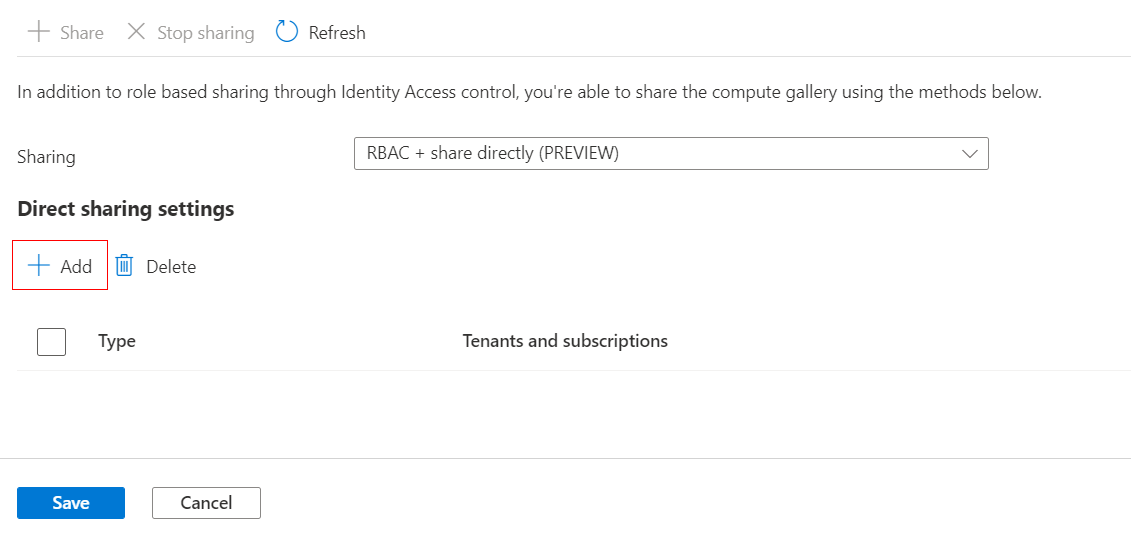
If you want to share with someone within your organization, for Type, select Subscription or Tenant. Then choose the appropriate item in the Tenants and subscriptions dropdown list.
If you want to share with someone outside your organization, select either Subscription outside of my organization or Tenant outside of my organization. Then paste or enter the ID in the text box.
When a gallery is shared with the tenant, all subscriptions within the tenant get access to the image. They don't have to share it with individual subscriptions in the tenant.
When you finish adding items, select Save.
Note
If you get the error "Failed to update Azure compute gallery," make sure that you have owner or Compute Gallery Sharing Admin permission on the gallery.
Related content
- Create an image definition and an image version.
- Create a VM from a generalized or specialized image from a direct shared image in the target subscription or tenant.