Note
Access to this page requires authorization. You can try signing in or changing directories.
Access to this page requires authorization. You can try changing directories.
[This article is prerelease documentation and is subject to change.]
This article explains how to enable tolerances for amounts and dates in transaction matching by using the Financial Reconciliation agent.
The tolerance capability expands the matching range. It enables amounts (monetary keys) and dates (mapping keys) to match not only exact amounts and dates, but also amounts and dates that are within a user-specified range. Tolerances can be applied to both amounts and dates in the same reconciliation instance. Additionally, they can be applied to more than one amount and date vector in the reconciliation instance.
Use amount tolerances in the Financial Reconciliation agent (preview)
After you specify a tolerance amount for a monetary key, the Financial Reconciliation agent confirms that the amount in the corresponding table and column is within the calculated amount range for the tolerance.
For example, table A includes a transaction that has a value of $100 in the Invoice Amount column. This column has a tolerance of +5. Table B includes a transaction that has a value of $102 in the Ledger Amount column. Because the Invoice Amount column is mapped to the Ledger Amount column, and all other mapping keys for the two transactions match, the transaction in table B is matched to the transaction in table A. The match occurs because the tolerance of +5 that was applied to table A leads to a calculated range of $100–$105, and $102 is within that range. (If the specified tolerance was ±5 instead of +5, the calculated range would be $95–$105.)
This capability supports scenarios where the amounts in mapped monetary keys might differ for reasons such as floating decimals, rounding, and exchange rates. When matching occurs as a result of a tolerance, and all other selected mapping keys and criteria match, the results are presented in the Potentially matched section of the reconciliation report.
Tolerances have the following characteristics:
They can be added to more than one amount column in a single source table.
They support one-to-many (1:N), many-to-many (N:N), and many-to-one (N:1) matching. Through tolerances, the aggregate sum of all amounts of a related transaction in one table can be matched to the aggregate sum of all the related transactions in the other table.
They can be applied to monetary keys in both tables that are used in the matching process. Here is an example.
Table A Table B Date Date Invoice Amount (Tolerance +5) Ledger Amount Billed Amount Posted Amount (Tolerance +10)
Apply tolerances to amount mapping keys
During reconciliation vector selection, you can specify which monetary keys you want to apply tolerances to.
To apply tolerances to a monetary key, follow these steps.
Open the Excel workbook that contains the data that you want to use the Financial Reconciliation agent to compare.
Follow the regular process for reconciling data until the step where the vectors are presented. Learn how to reconcile data in Reconcile data with the Financial Reconciliation agent.
Select Keep to start to edit the mapping keys.
Hover over the monetary key where the tolerance must be applied.
Select Add modifier.
Select one of the three range options: ±, +, or -.
Specify the tolerance amount.
Note
The specified amount defines inclusive limits for the tolerance range. For example, if the budget amount for a transaction is 6, and the tolerance amount is ±5, the resulting range that the tolerance creates is from 1 through 11.
In the Reference column field, select the column that the base of the tolerance range must be determined for.
Select Save.
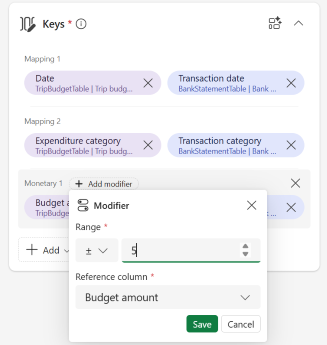
The monetary key now contains a label that indicates the tolerance amount and range option. The base for the tolerance range now contains the label REF.
Select Reconcile Data to continue with reconciliation.
Note
Tolerances must be applied one at a time. However, they can be applied to multiple monetary keys during the reconciliation process.
To edit or remove a tolerance, follow these steps.
Find the monetary key that you want to edit or remove a tolerance for.
Follow one of these steps:
- To edit a tolerance, select the tolerance label (the part that indicates the tolerance amount). In the Modifier dialog, edit the amount and range option, and then select Save.
- To remove a tolerance, select X next to the label that indicates the tolerance amount.
Select Reconcile or Re-reconcile to continue.
Use date tolerances in the Financial Reconciliation agent
After you specify a tolerance amount for a date mapping key, the Financial Reconciliation agent confirms that the date in the corresponding table and column is within the calculated range for the tolerance.
For example, table A includes a transaction that has a date of April 20 in the Invoice Date column. This column has a tolerance of +5. Table B includes a transaction that has a date of April 22 in the Ledger Date column. Because the Invoice Date column is mapped to the Ledger Date column, and all other mapping keys for the two transactions match, the transaction in table B is matched to the transaction in table A. The match occurs because the tolerance of +5 that was applied to table A leads to a calculated date range of April 20–April 25, and April 22 is within that range. (If the specified tolerance was ±5 instead of +5, the calculated range would be April 15–April 25.)
This capability supports scenarios where the dates in mapped date mapping keys might differ. When matching occurs as a result of a tolerance, and all other selected mapping and monetary key criteria match, the results are presented in the Potentially matched section of the reconciliation report.
Tolerances have the following characteristics:
They can be added to more than one amount column in a single source table.
They support 1:N, N:N, and N:1 matching. Through tolerances, the aggregate sum of all amounts of a related transaction in one table can be matched to the aggregate sum of all the related transactions in the other table.
They can be applied to date mapping keys in both tables that are used in the matching process. However, all date tolerances that are used in a reconciliation must be applied to only one side (that is, one table). Here is an example.
Table A Table B Invoice Date (Tolerance +5) Ledger Date System Date (Tolerance +10) Posting Date Billed Amount Posted Amount
Apply tolerances to date mapping keys
During reconciliation vector selection, you can specify which date mapping keys you want to apply tolerances to.
To apply tolerances to a date mapping key, follow these steps.
Open the Excel workbook that contains the data that you want to use the Financial Reconciliation agent to compare.
Follow the regular process for reconciling data until the step where the vectors are presented. Learn how to reconcile data in Reconcile data with the Financial Reconciliation agent.
Select Keep to start to edit the mapping keys.
Hover over the date mapping key where the tolerance must be applied.
Select Add modifier.
Select one of the three range options: ±, +, or -.
Specify the tolerance number of days.
Note
The specified number of days defines inclusive limits for the tolerance range. For example, if the date for a transaction is April 20, and the tolerance number of days is ±5, the resulting range that the tolerance creates is from April 15 through April 25.
In the Reference column field, select the column that the base of the tolerance range must be determined for.
Select Save.
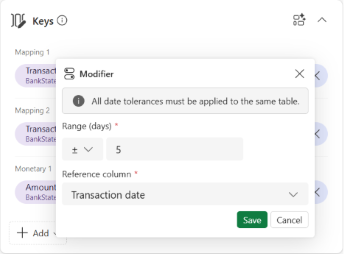
The date mapping key now contains a label that indicates the tolerance number of days and range option. The base for the tolerance range now contains the label REF.
Select Reconcile Data to continue with reconciliation.
Note
Tolerances must be applied one at a time. However, they can be applied to multiple dates during the reconciliation process.
To edit or remove a tolerance, follow these steps.
Find the date mapping key that you want to edit or remove a tolerance for.
Follow one of these steps:
- To edit a tolerance, select the tolerance label (the part that indicates the tolerance amount). In the Modifier dialog, edit the number of days and range option, and then select Save.
- To remove a tolerance, select X next to the label that indicates the tolerance amount.
Select Reconcile or Re-reconcile to continue.