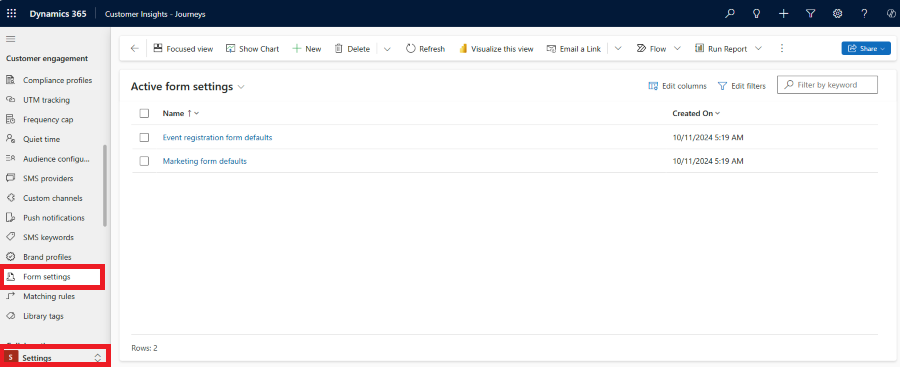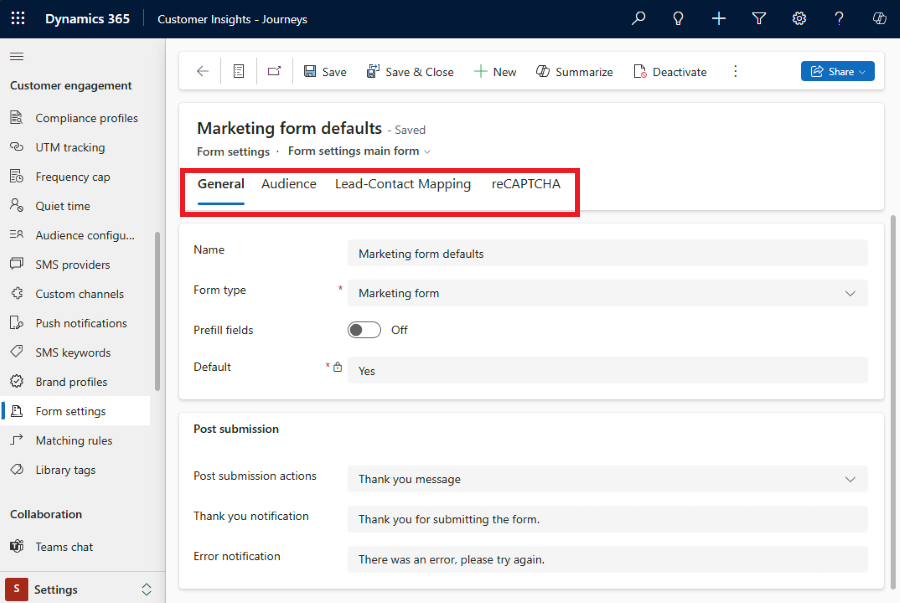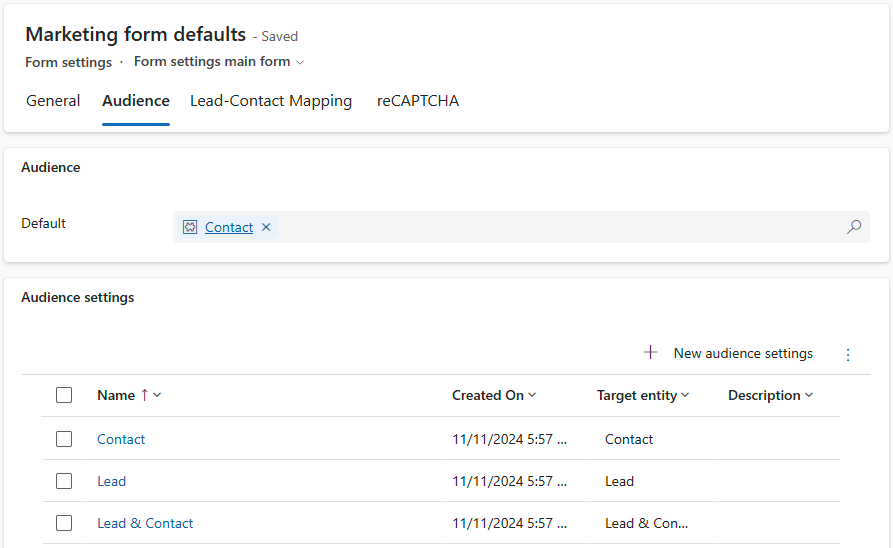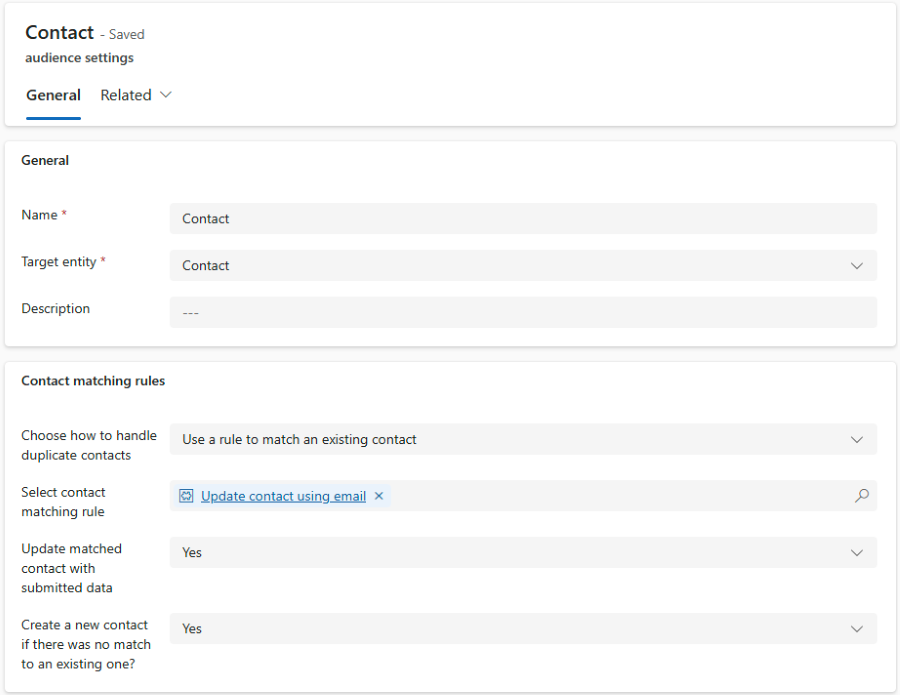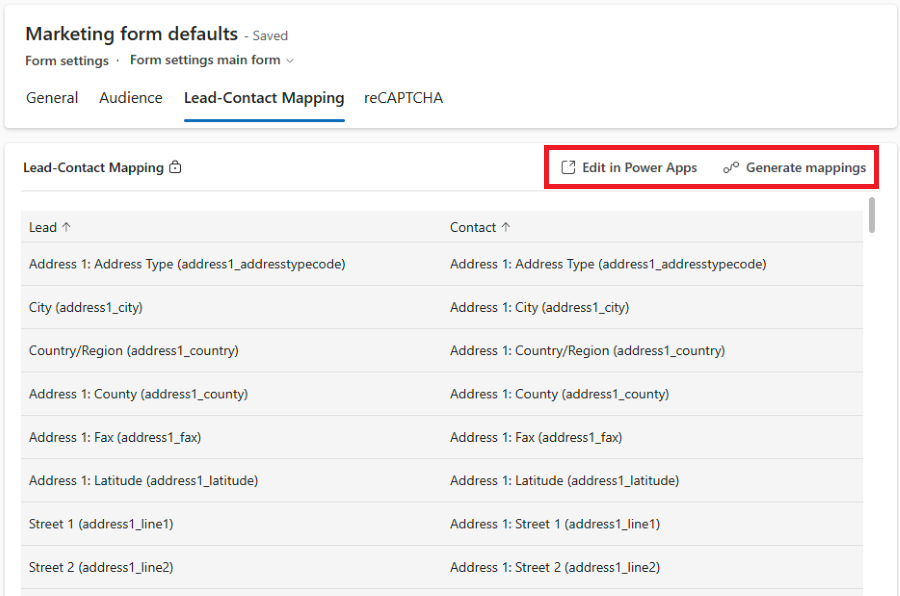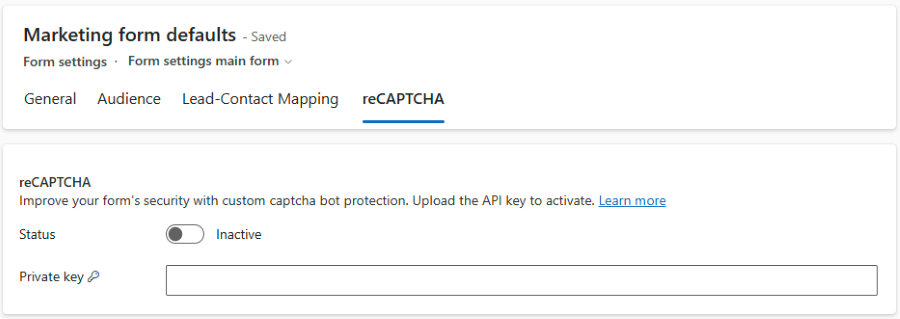Note
Access to this page requires authorization. You can try signing in or changing directories.
Access to this page requires authorization. You can try changing directories.
Creating a new form can be challenging for nontechnical users because form configuration is complex and requires system knowledge. Each time you create a new form, the configuration process takes time and can introduce errors.
The form configuration feature lets you preset all your new forms, so you don't need to set every detail each time you create a form. Set defaults for all new marketing or event registration forms on the Form Settings page in the Customer Engagement section of Settings.
You get two out-of-the-box configurations for default form values based on the form type:
- Event registration form defaults
- Marketing form defaults
Warning
Don't delete these out-of-the-box configurations. Deleting them can cause configuration issues. If you delete an out-of-the-box configuration, create a new configuration of the same type and set it as the default. You only need one default configuration for each form type.
Select a configuration to edit default values for its form type.
The form configuration has four tabs:
- General: Set configuration details and common form settings.
- Audience: Select the target audience (entity record) created or updated by the form submission.
- Lead-Contact Mapping: Only for the marketing form type. Review how lead and contact attributes map.
- reCAPTCHA: Set up a third-party form captcha.
General
The first part of the General section lets you set the details of the form configuration. Set the name, select the form type, and label the configuration as default. Only one default configuration of the same type is allowed.
Select whether form prefill is automatically enabled for new forms.
The second part of the General section lets you choose the default action after the form is submitted. After submission, the form can show a Thank you notification or an Error notification. Customize the content of both notifications.
Audience
Important
A preview feature is a feature that isn't complete but is made available before it’s officially in a release so customers can get early access and provide feedback. Preview features aren’t meant for production use and could have limited or restricted functionality.
Microsoft doesn't provide support for this preview feature. Microsoft Dynamics 365 Technical Support won’t be able to help you with issues or questions. Preview features aren’t meant for production use, especially to process personal or other data that are subject to legal or regulatory compliance requirements.
The Audience section lets you set the default target audience for your new forms. Audience settings determine which audience (entity record) is used in submission processing, and the conditions for creating a new record or updating an existing record. All Audience settings appear in the form editor, so you can select your preferred audience when you create a new form.
Change the details of the out-of-the-box Audience settings or create new settings.
The marketing form type has three out-of-the-box audience settings:
- Contact: Update an existing contact using the selected matching rule (email address by default). Create a new contact if no existing contact matches.
- Lead: Always create a new lead, even if the same lead already exists (no matching rules apply).
- Lead & Contact: Update an existing contact using the selected matching rule (email address by default). Create a new contact if no existing contact matches. Always create a new lead, even if the same lead already exists (no matching rules apply).
The Event registration form type comes with a single out-of-the-box audience setting:
- Contact: Update an existing contact using the selected matching rule (email address by default). Create a new contact if no existing contact was matched.
Audience settings details
Change audience settings to specify when to create a new record and how to update an existing record to fit your business process. The following example uses a contact audience.
- Name: Enter a name for your audience settings. This name appears in the form editor. Use short, descriptive names.
- Target entity: Select the entity used by form submission processing. Marketing forms support lead and contact entities, but event registration forms only support contact.
Matching rules
Matching rules set how to update an existing record or when to create a new one. Matching rules follow the selected Target entity. You see Contact matching rules if Contact is selected or Lead matching rules if Lead is selected.
Note
This example uses a Contact audience. You see the same details for a Lead audience. The Lead & Contact audience lets you set separate details for both contact and lead.
First, Choose how to handle duplicate contacts. There are two options:
- Always create a new contact: A new contact is always created. No matching rules are applied.
- Use a rule to match existing record: Use a matching rule to find an existing record and avoid duplicates. Selecting this value unlocks the following extra options:
- Select contact matching rule: The matching rule defines how to find and prioritize existing records. You can use the out-of-the-box matching rule Update contact using email or you can create you own custom matching rules. Custom matching rules can be created in Settings > Matching rules.
- Update matched contact with submitted data
- Yes: The best matching record is updated with form submission data.
- No: The matched record isn't updated with form submission data. The form's submission data is only linked to the matched record.
- Create a new contact if there was no match to an existing one?
- Yes: If the matching rule doesn't find any suitable record to update, a new record is created.
- No: No new record is created. The form submission data can be accessed only through the form submission.
Lead-Contact Mapping
The Lead-Contact Mapping section is available only for the marketing form type. To use a combined Lead & Contact audience, define how the attributes map to each other. For example, link the Contact First Name attribute to the Lead First Name attribute, so the form field First Name updates attributes for both entities.
The combined Lead & Contact audience relies on entity columns mapping, which you define in Power Apps. The mapping uses the Parent contact relationship.
Important
If you use solutions as the mechanism for implementing application lifecycle management (ALM), define the mappings as a solution in Power Apps.
If you don't use solutions as the mechanism for implementing application lifecycle management (ALM), select the Generate mappings button to automatically link lead attributes to contact, or select Edit in Power Apps to manually define the mappings.
reCAPTCHA
Protect your forms against bot attacks and malicious actors to keep the quality of captured data high. Marketing and event registration forms have standard captcha capabilities, but you can also implement a custom captcha to improve the user experience.
In the reCAPTCHA section, enter the private key and activate the reCAPTCHA plugin.