Note
Access to this page requires authorization. You can try signing in or changing directories.
Access to this page requires authorization. You can try changing directories.
Applies to: Dynamics 365 Contact Center—embedded, Dynamics 365 Contact Center—standalone, and Dynamics 365 Customer Service
Note
Copilot Studio bot is renamed as Copilot agent (agent or AI agent). Human agent is now renamed as customer service representative (service representative or representative). You might come across references to the old and new terms while we update the product UI, documentation, and training content.
As a customer service representative, when you interact with your customers, you want to know the sentiments they're experiencing in real time. Analysis of the customer's satisfaction level helps you understand how serious the problem is and develop a course of action to solve it. In the application you can see the customer's satisfaction levels instantly while you communicate with the customer.
View real-time customer sentiment
A customer's real-time sentiment is displayed at the top of the communication panel. The sentiment icon changes dynamically based on the six most recent customer messages sent to you.
When you get an incoming conversation request, you accept the request and communicate with the customer. By default, you see the neutral sentiment icon, which indicates that at this moment the customer satisfaction level is neutral. As you continue to communicate with the customer, the sentiment icon changes dynamically according to the conversation.
When a conversation is escalated from an AI agent, the sentiment icon you see is based on the previous messages exchanged between the customer and the agent.
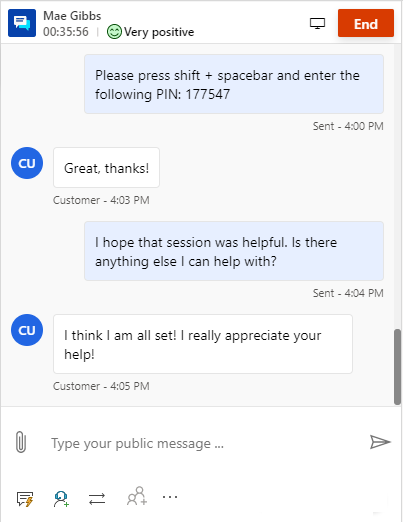
Understand real-time customer sentiment
The sentiment analysis is an automatic and unbiased measurement of customer satisfaction levels in real time.
The following sentiment icons are displayed on the communication panel.
| Sentiment | Icon |
|---|---|
| Very positive | 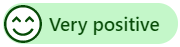 |
| Positive | 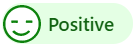 |
| Slightly positive | 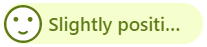 |
| Neutral | 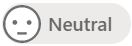 |
| Slightly negative |  |
| Negative | 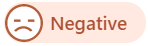 |
| Very negative | 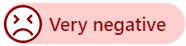 |
Note
The real-time sentiment is shown to you only if the supervisor or administrator has enabled sentiment analysis for a queue where you've been added as a member.
If profanity is detected in English, the sentiment is displayed as Negative or Very negative.
Multi-language sentiment
Multi-language sentiment displays sentiment scores on some non-English conversations.
Note
Multi-language sentiment is available only if the administrator enables it for you.
To learn more, see multi-language sentiment.
Videos
Real-time sentiment analysis in Omnichannel for Customer Service
To view more videos on Omnichannel for Customer Service, see Videos.
Related information
Introduction to the representative interface
Enable sentiment analysis
Manage sessions
Manage applications
View customer information on Active Conversation form
Search for and share knowledge articles
Take notes specific to a conversation
View active conversations for an incoming conversation request