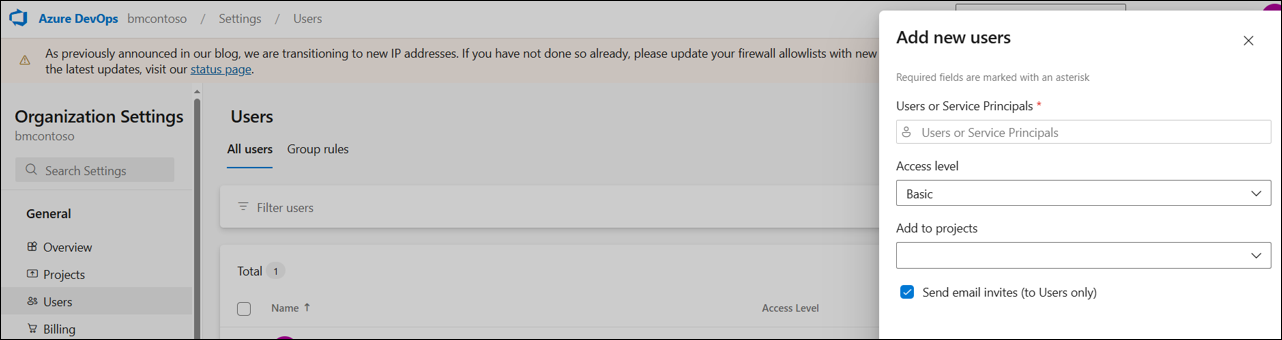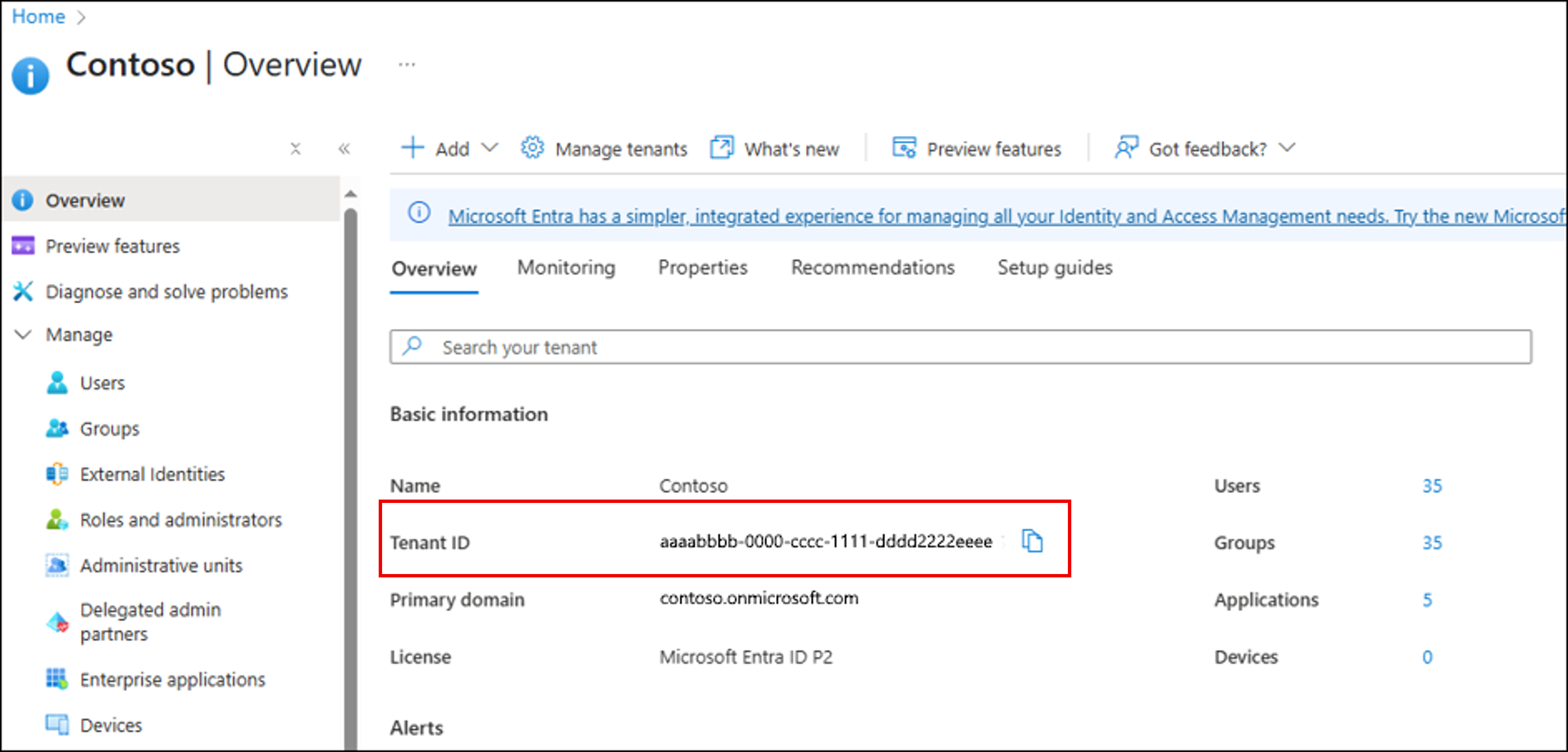Note
Access to this page requires authorization. You can try signing in or changing directories.
Access to this page requires authorization. You can try changing directories.
This article provides a step-by-step guide on how to set up a service principal for integrating Microsoft Fabric with Azure DevOps. This integration allows the Fabric user to perform git operation using a service principal. To automate Git Integration by using APIs with a service principal see Automate Git integration by using APIs
Prerequisites
To register an application with your Microsoft Entra tenant and use it to integrate your Fabric workspace with Git, you need to have:
- At least Cloud Application Administrator permissions.
- A Fabric workspace with Admin permissions.
Step 1: Register an application with Microsoft Entra ID
Register your application with Microsoft Entra ID, and create a secret by following the directions in Register your app. Confirm that your organization's policies allow the creation of client secrets and their use for token acquisition. Be sure to save the secret, it is required in a later step.
If your application resides in a tenant that isn't the same as the home for your Azure DevOps instance, see Multitenant considerations.
Note
Be sure to save the secret. It's used in the later steps.
For more information, see Application and service principal objects in Microsoft Entra ID and Security best practices for application properties in Microsoft Entra ID.
For an example of application registration and service principal creation, see Register a Microsoft Entra app and create a service principal.
Step 2: Assign service principal to a DevOps organization
After creating our application and the service principal, we need to add it to our Azure DevOps organization to grant access to resources.
- Log in to your Azure DevOps organization
- Browse to Organization settings -> User -> Add users
- Select to add the service principal
- Navigate to relevant Azure DevOps project settings -> Teams
- Add the service principal to relevant team
Step 3: Create Azure DevOps source control connection
Next, we create the Azure DevOps source control connection. The following information is required to complete this step.
Obtain the tenant ID
To obtain the tenant ID, use the following steps.
- Go to the Azure portal and sign in with your credentials.
- Navigate to Microsoft Entra ID (Azure Active Directory)
- Under the "Overview" section, you see your "Tenant ID" listed.
For other ways to obtain the tenant ID, see How to find your Microsoft Entra tenant ID.
Obtain the Service Principal ID
To obtain the Service principal ID, use the following steps.
- Go to the Azure portal and sign in with your credentials.
- Navigate to Microsoft Entra ID (Azure Active Directory)
- On the left, select App registrations
- Navigating to the app and select the Overview tab
- Use the Application (client) ID for the Service Principal ID

Create the source control connection
To create the source control connection, use the following details and steps.
| Name | Description |
|---|---|
| Display Name | The name of the source control connection. It should be unique. |
| Azure DevOps URL | The url to your repository in Azure DevOps. |
| Authentication method | The authentication method for the connection. Service Principal should be selected |
| Tenant ID | The ID of the tenant where Azure DevOps is located. See the Obtain the tenant ID section. |
| Service principal ID | The Application (client) ID from the app overview in the Azure portal. See the Obtain Service Principal ID section. |
| Service principal key | That's the secret obtained in step 1. |
- From a workspace, select workspace settings
- Select Git Integration
- Select Azure DevOps
- Click on Add Account
- Under Display name, enter a name.
- Enter the Azure DevOps URL.
- Under Authentication method, select Service Principal.
- Complete the other details (Tenant ID, Service principal ID, Service principal key) using the information from above.
- After adding the connection, you need to click on connect and complete the git connection details. For more information, see Connect to a workspace
Multitenant considerations for service principal creation
To access resources secured by a Microsoft Entra tenant, your application must have a security principal. When you create your application, the service principal is autocreated on the tenant where the application resides.
In cases where your applications tenant is different than the home tenant of your Azure DevOps instance, you'll need to create the service principal, in the Azure DevOps tenant. Consider the following scenarios when registering your app in step 1 and see the examples.
| Scenario | Application registered as | service principal creation |
|---|---|---|
| 1 - Fabric, DevOps, application all in same tenant | Accounts in this organizational directory only - single tenant apps | No other requirements |
| 2 - DevOps and application in same tenant | Accounts in this organizational directory only - single tenant apps | No other requirements |
| 3 - Fabric and application in one tenant, DevOps in a separate tenant | Accounts in any organizational directory - multitenant apps | Create SP in Azure DevOps tenant. See examples. |
| 4 - Fabric, DevOps, and application all reside in different tenants | Accounts in any organizational directory - multitenant apps | Create SP in Azure DevOps tenant. See examples. |
You can create the service principal in the Azure DevOps tenant using one of the examples. The following examples show how to do this with Azure CLI and PowerShell. Both examples assume that your application is in tenant A and Azure DevOps is in tenant B.
az login --tenant <your-tenant-id> # where --tenant is the tenant ID of Azure DevOps tenant (tenant B)
az ad sp create --id <app id> # where --id <app id> is the client ID of the application in tenant A
For more information, see How and why applications are added to Microsoft Entra ID and Tenancy in Microsoft Entra ID.
Appendix: Edit service principal connection details
When you need to update your service principal details, for example, update service principal key, use the following instructions: )
- In Fabric settings, navigate to Manage Connections and Gateways. Locate the cloud connection that you previously created.
- Edit the connection with the updated settings.
Note
If you want to create a new connection instead of editing an existing one, do this by selecting +New in the top left corner to add a new cloud connection.
- Once you've finished editing the connection, click Save.