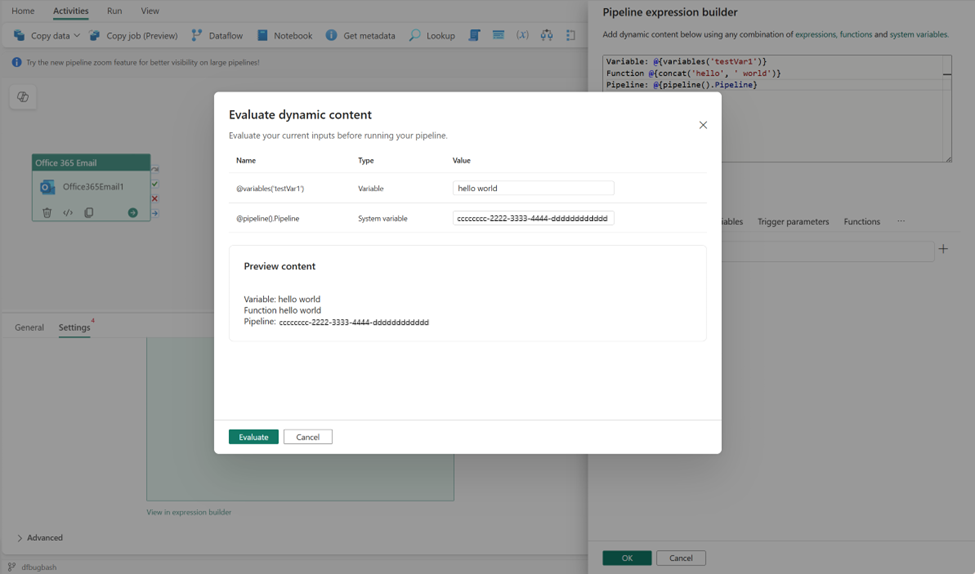Note
Access to this page requires authorization. You can try signing in or changing directories.
Access to this page requires authorization. You can try changing directories.
This article shows you how to use the Evaluate expression feature in Microsoft Fabric Data Factory to test and debug your pipeline expressions. You'll learn how to check expression outputs, review individual components, and validate your logic without running the entire pipeline.
Here's what you can do with the evaluate expression feature:
- Check the final output
- Review each part of your expression (parameters, variables, functions, system variables)
- Enter sample values for items that only exist when the pipeline runs
This way, you can confirm your logic and formatting work correctly before you schedule or run your pipeline.
When to use the Evaluate expression feature
Here are some ways the Evaluate expression feature can help you:
- Confirm the final string or value your expression returns (like a dated folder path or formatted file name)
- Check that parameters and variables work correctly in your expression
- Test function combinations (string, date/time, math) and see results immediately
- Provide sample inputs for items that only exist during an actual pipeline run (like trigger values or activity outputs)
How to use the Evaluate expression feature
Open the expression builder in your pipeline.
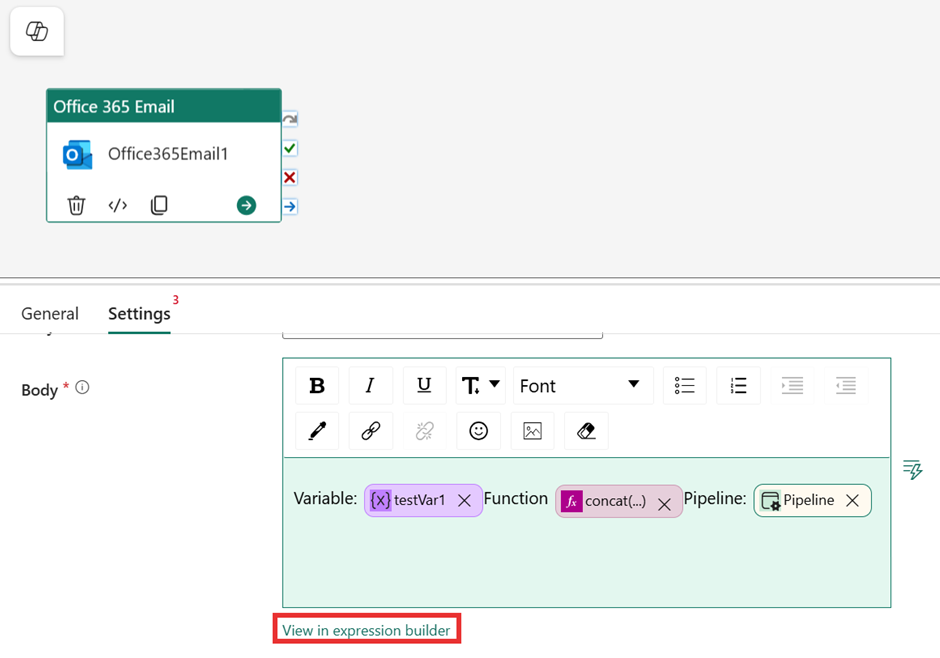
Type or paste your expression.
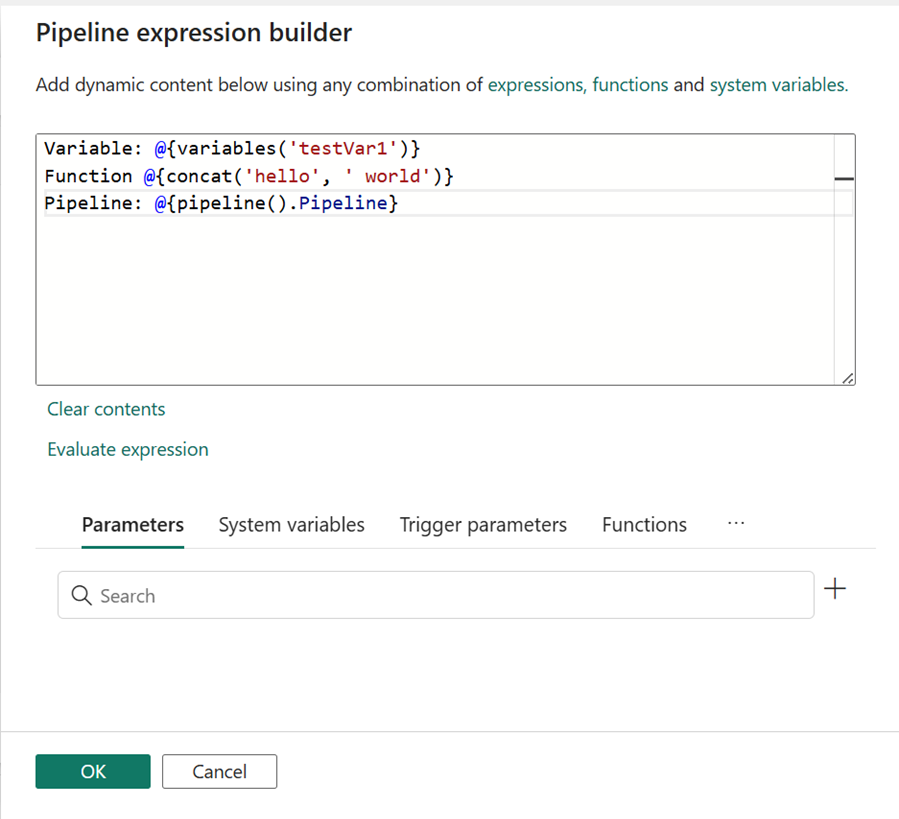
Select Evaluate expression.
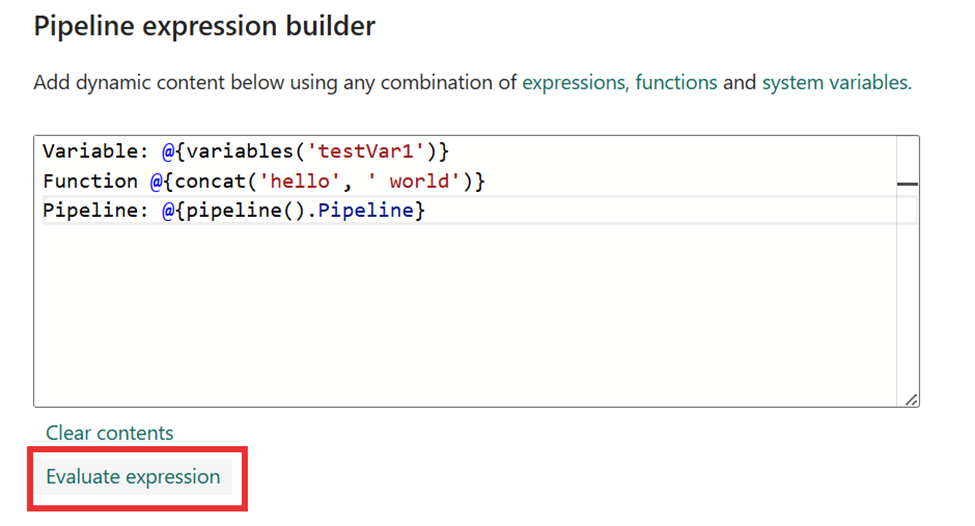
Review the Value section in the table that shows each part of your expression (parameters, variables, system variables, functions).
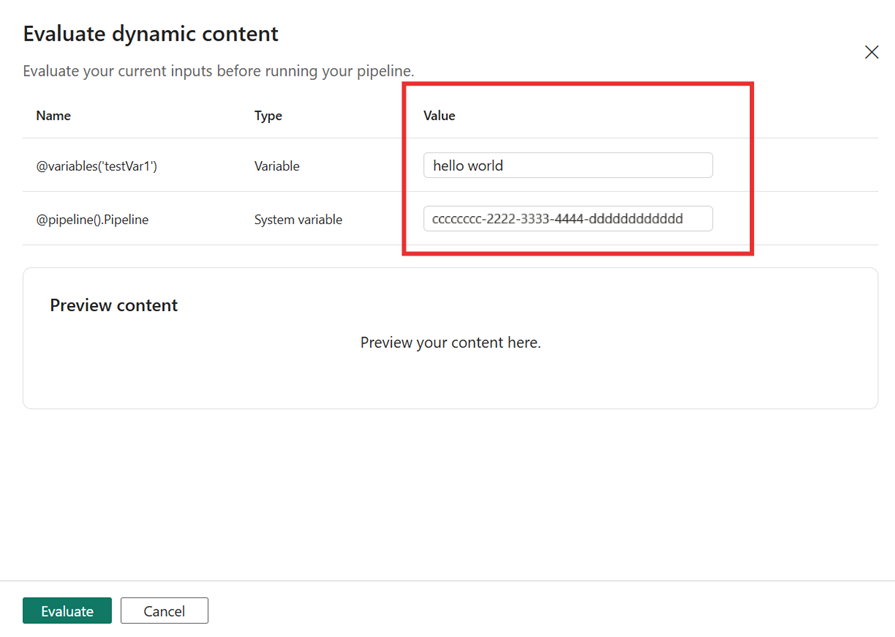
If any part needs a sample value (like a trigger time or an activity's output), type it in the Value field.
Select Evaluate again to see the updated result.
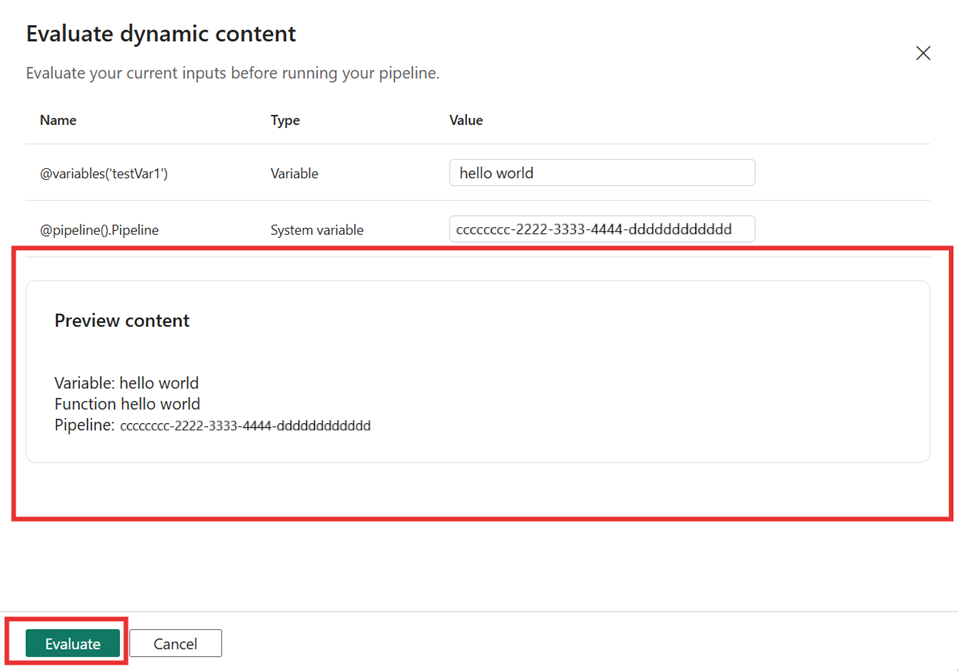
Tip
The panel often fills in defaults for parameters and variables. You can overwrite them to test different scenarios.
Current limitations
Currently, evaluation happens before the pipeline runs. The evaluator doesn't know anything that occurs at runtime or afterward. It doesn't pull a run ID, trigger instance ID, activity outputs, or any values that only exist during a run. So, you’ll have to manually provide these values.
What to do instead: In the Value column, type sample values to mirror the data you expect at runtime (like paste a mock JSON for activity('LookupCustomers').output). This lets you validate your expression's structure and formatting even though the pipeline isn't running.