Note
Access to this page requires authorization. You can try signing in or changing directories.
Access to this page requires authorization. You can try changing directories.
You might occasionally want to throw an error in a pipeline intentionally. A Lookup activity might return no matching data, or a Script activity might finish with an internal error. Whatever the reason might be, now you can use a Fail activity in a pipeline and customize both its error message and error code.
When to use the Fail activity
The Fail activity is commonly used in conditional scenarios where you want the pipeline to fail based on specific conditions:
- Data validation failures: When data doesn't meet quality standards
- Business logic violations: When business rules aren't satisfied
- Dependency checks: When required resources or data sources are unavailable
- Custom error handling: When you want to provide specific error information instead of generic system errors
The Fail activity is typically connected to other activities using conditional logic (If Condition activity) or placed after activities that might produce error conditions.
Prerequisites
To get started, you must complete the following prerequisites:
- A tenant account with an active subscription. Create an account for free.
- A workspace is created.
Add a Fail activity to a pipeline with UI
To use a Fail activity in a pipeline, complete the following steps:
Create a new pipeline in your workspace.
Search for the Fail activity in the pipeline Activities pane, and select it to add it to the pipeline canvas. It might be necessary to expand the activities list on the far right side of the pane, or the Outlook icon can be compressed without labeling text beneath it, as shown in this image, depending on the window width of your browser.

Select the new Fail activity on the canvas if it isn't already selected.
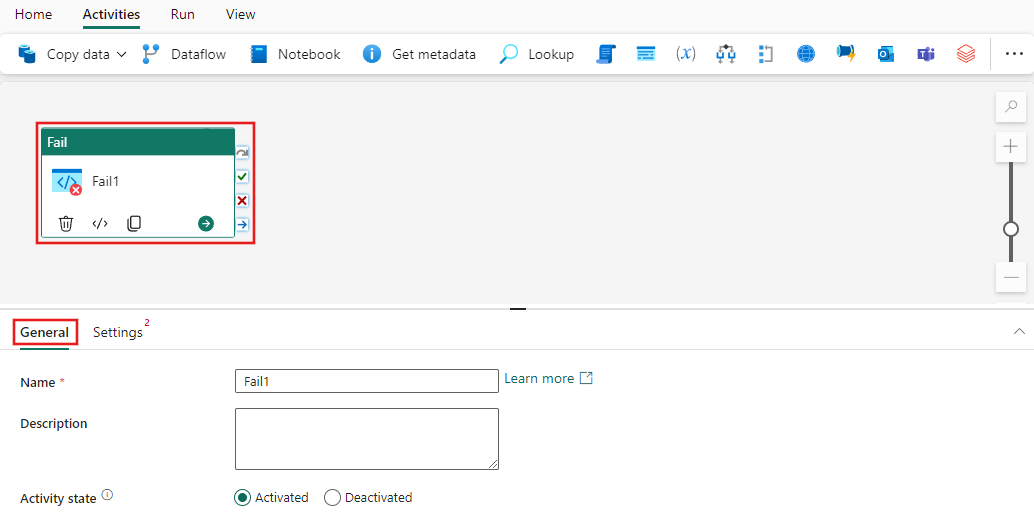
Refer to the General settings guidance to configure the General settings tab.
Select the Settings tab and provide a custom error message and error code you would like the pipeline to report when the activity is invoked. These values will be displayed in the pipeline run history and logs when the Fail activity executes, helping you identify the specific error condition that caused the pipeline to fail.

Save and run or schedule the pipeline
The Fail activity is typically used with other activities. After you configure any other activities required for your pipeline, switch to the Home tab at the top of the pipeline editor, and select the save button to save your pipeline. Select Run to run it directly, or Schedule to schedule it. You can also view the run history here or configure other settings.

Example: Conditional pipeline failure
Here's a common pattern for failing a pipeline based on custom conditions:
- Use an If Condition activity to evaluate your custom error condition
- In the True branch of the If Condition, add the Fail activity
- Configure the Fail activity with your custom error message that describes the specific condition that was met
- In the False branch, continue with normal pipeline execution
This pattern allows your pipeline to fail gracefully with meaningful error messages when specific business or data conditions are encountered.