Note
Access to this page requires authorization. You can try signing in or changing directories.
Access to this page requires authorization. You can try changing directories.
You can use a macOS automated device enrollment (ADE) profile to configure a newly enrolled macOS device for both admin and user account configuration alongside Microsoft local admin password solution (LAPS). macOS account configuration with LAPS is an optional set of configurations you can use in new and existing macOS ADE profiles with and without user device affinity. These configurations for account management only apply to new enrollments.
With macOS local account configuration with LAPS, devices are provisioned with a local administrator account that has a strong, encrypted, and randomized admin password, which is stored and encrypted by Intune. Similarly, a local standard user account can also be provisioned within the enrollment profile. After enrollment, Intune automatically rotates the LAPS-managed administrator password every six months. To supplement autorotation, Intune admins with sufficient permissions can use the Intune admin center to view a devices local administrator account password and can manually rotate that password at need with remote device actions.
The Intune generated password for the admin account is 15 characters with a mixture of lowercase and uppercase letters, numbers, and special symbols.
Because macOS local account configuration with LAPS is enabled only during automated device enrollment (ADE), a previously enrolled device must reenroll with Intune using a LAPS enabled ADE profile to be supported for LAPS for the administrator account.
Important
When a macOS device enrolls via ADE with a configured local admin account and a targeted passcode profile, it prompts for an admin password reset—even if Change at next auth is not enabled or if a value is set for Max Age (days). This does not affect the standard account. We're aware of the issue. As a workaround, manually rotate the admin password after the reset on the device to keep the Intune and device password state in sync.
Important
The local admin account does not receive a secure token, due to platform limitations. The first account that signs in after enrollment receives the secure token, which at this time will always be the local user account.
Tip
The Intune implementation of macOS LAPS is similar but distinct from Intune support for Windows LAPS. For information about Windows LAPS in Intune, see Local administrator account.
Prerequisites
The following are device requirements for the macOS local account configuration with LAPS solution:
- macOS 12 and later
- Devices must be synced over to Intune from Apple Business/School Manager
- Devices must enroll with Intune through a macOS ADE enrollment profile
Role-based access controls for macOS LAPS
The account of an admin that's trusted to view or rotate the local admin account password for a device that was onboarded to macOS LAPS, must have the following Intune role-based access control (RBAC) permissions:
Category: Enrollment programs:
- Set Rotate macOS admin password to Yes
- Set View macOS admin password to Yes
Important
The two permissions for Enrollment programs aren't included with any Intune built-in role or with the Microsoft Entra built-in role of Intune Administrator. Instead, use a custom Intune role to assign this permission to users who should have these capabilities.
For permissions and details required to manage macOS policies for automated device enrollment, see Set up automated device enrollment (ADE) for macOS.
Configuration account and password options
This section provides details for configuring macOS local account configuration with LAPS, which is accomplished during step 12 of the Create an Apple enrollment profile procedure for macOS automatic device enrollment (ADE) profiles.
When you configure a macOS automated device enrollment profile, the Account Settings tab presents options to configure both the Local administrator account and the Local user account. By default, these options are both set to No.

When you select Yes for either the local or admin or user account options, you're configuring both the macOS local admin account with LAPS configuration as well as a standard user account for devices that enroll using this enrollment profile.
Unique account passwords are created using 15 characters with a mixture of lowercase and uppercase letters, numbers, and special symbols.
Whenever any part of the local account configuration, the Await final configuration setting is always set to Yes in the backend by default. This setting is set because the account configuration occurs during Setup Assistant.
Local administrator account
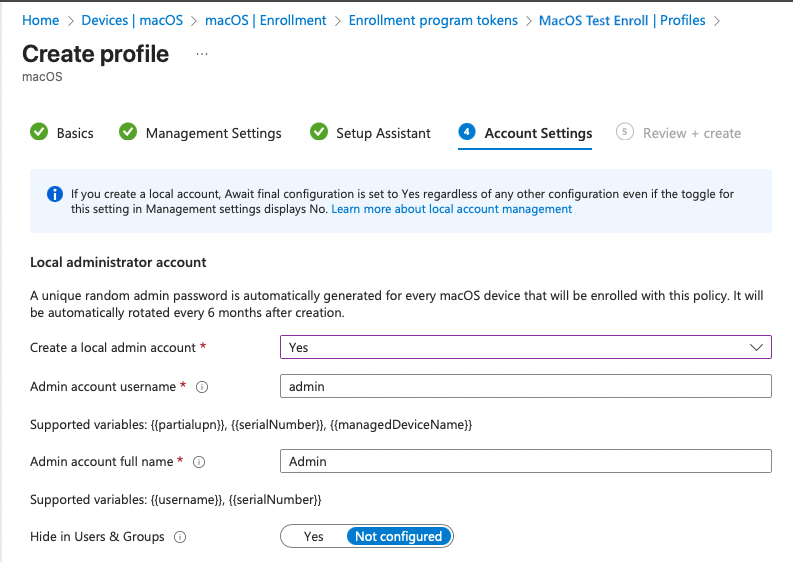
The following are examples of the available configuration options. Additional details are accessible through the Information icons that follow the name of some settings.
Admin account username - Specify the account name or use one of the following supported variables to dynamically create the name. By default, this field uses Admin.
- {{serialNumber}} - for example, F4KN99ZUG5V2
- {{partialupn}} - for example, John.Dupont
- {{managedDeviceName}} - for example, F2AL10ZUG4W2_14_4/15/2025_12:45PM
- {{onPremisesSamAccountName}} - for example, JDoe
Admin account full name - Specify the account name or use one of the following supported variables to dynamically create the name. By default, this field uses Admin.
- {{username}} - for example, John@contoso.com
- {{serialNumber}} - for example, F4KN99ZUG5V2
- {{onPremisesSamAccountName}} - for example, JDoe
Hide in Users & Groups - Make the admin account hidden in the sign-in window and in Users & Groups. By default, this set to Not Configured.
Admin account password rotation period (days) - If configured, this setting dictates the period (1-180 days) after which the administrator account password is automatically rotated. This rotation is in addition to the automatic rotation that happens once every 180 days.
Local user account
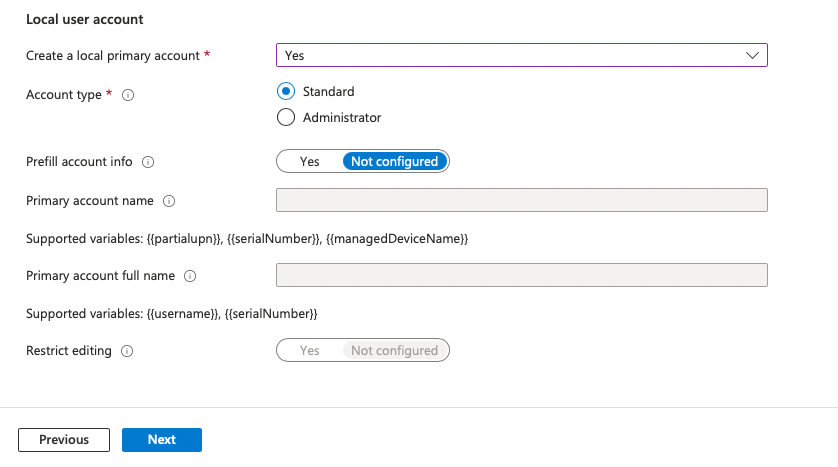
The following is some guidance for the available options. Additional details are accessible through the Information icons that follow the name of some settings.
Account type - By default this is set to Standard to create a standard user account. The local user account type is set to administrator if no local admin account is configured, which is a platform limitation as an admin account is always required to set up any macOS device.
Prefill account info - Set this option to Yes if you want to manage the account name or restrict editing.
Primary account name - Specify the account name or use one of the following supported variables to dynamically create the name. Setup Assistant uses this value to prefill the Account Name field if Prefill account info is set to Not configured. By default, this field uses the {{partialupn}} variable.
- {{serialNumber}} - for example, F4KN99ZUG5V2
- {{partialupn}} - for example, John.Dupont
- {{managedDeviceName}} - for example, F2AL10ZUG4W2_14_4/15/2025_12:45PM
- {{onPremisesSamAccountName}} - for example, JDoe
Primary account full name - Specify the full name for the account or use one of the following variables to dynamically create the name. Setup Assistant uses this value to prefill the Full Name field if Prefill account info is set to Not configured. By default, this field uses the {{username}} variable:
- {{username}} - for example, John@contoso.com
- {{serialNumber}} - for example, F4KN99ZUG5V2
- {{onPremisesSamAccountName}} - for example, JDoe
Restrict editing - Prevent the end user from editing the full name and account name. By default, this is set to Not configured.
View account and password details
To view the local Administrator password of a device, your own account must be assigned the following Intune RBAC permission:
- Category: Enrollment programs with View macOS admin password set to Yes
To view the admin account password
- In the Microsoft Intune admin center, go to Devices > macOS devices > select a macOS device to open its Overview pane > Passwords and keys.
On the Passwords and keys pane, you can retrieve the admin password for the macOS device under the Local administrator account password section. Here you can also see the last time the password was rotated, manually or automatically.
To see whether an enrolled macOS device has an Intune managed admin password, if the password can be successfully retrieved in the console, that means the password for the local administrator account is managed by Intune.
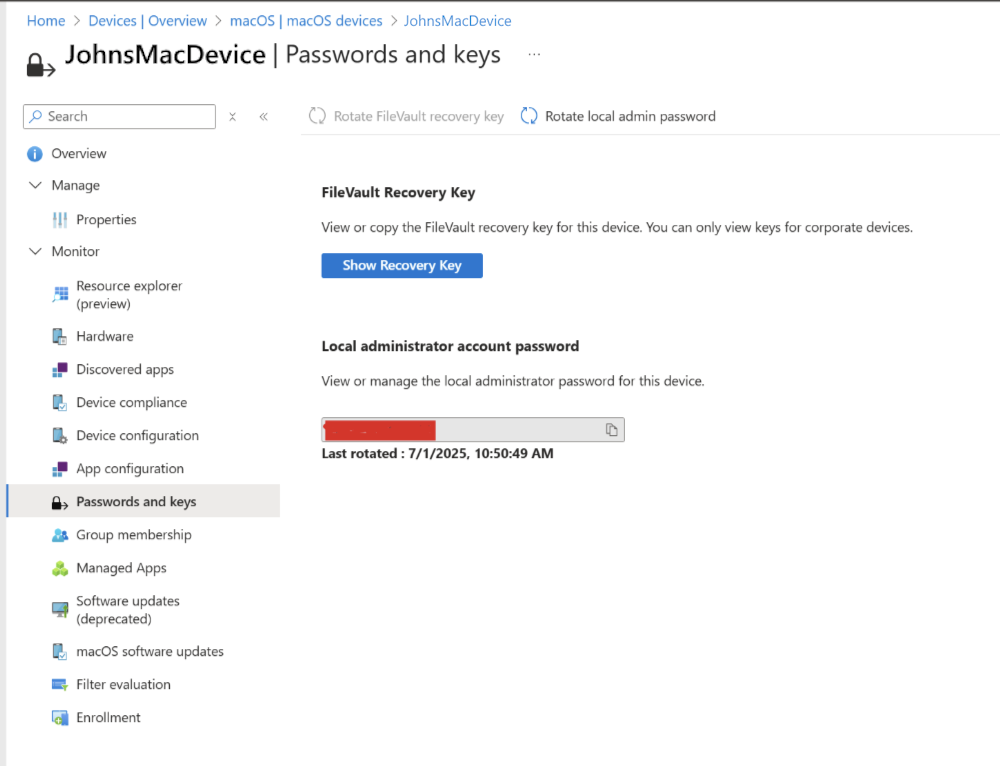
Manually rotate admin account password
LAPS policy includes a schedule for automatically rotating account passwords (once every six months). In addition to a scheduled rotation, you can use the Intune device action of Rotate local admin password to manually rotate a devices password at any time.
To use this device action, your account must be assigned the [Intune RBAC permission](#role-based-access- controls-for-macos-laps) of:
- Category: Enrollment programs with Rotate macOS admin password set to Yes
To rotate the admin password
In the Microsoft Intune admin center, go to Devices > macOS devices > select a macOS device with the account you want to rotate.
On the devices Overview pane, from the list of options at the top of the pane select Rotate local admin password.

To confirm when the password was last rotated for the device, from the device’s Overview pane:
- Expand Monitor and then select Passwords and keys.
- On the Passwords and keys pane, you can find the last date and time that the password was rotated.
Monitor password rotation
Password viewing and rotation both create Intune Audit events that you can view from within the Intune admin center.
In the Microsoft Intune admin center, go to Tenant administration > Audit logs.
Look for the following entries:
- Get AdminAccountDto - Identifies when someone viewed the admin password.
- rotateLocalAdminPassword ManagedDevice - Identifies when the admin password was rotated.
Related content
- Get started with the macOS enrollment guide.
- After macOS devices are enrolled, you can create custom settings for macOS devices.