Note
Access to this page requires authorization. You can try signing in or changing directories.
Access to this page requires authorization. You can try changing directories.
Content permissions mechanism
Copilot Pages, Copilot Notebooks, and Loop workspace are stored in SharePoint Embedded containers.
Sharing Mechanism
Workspace Sharing: ONLY applies to shared Loop workspaces: Invites users to the entire workspace by adding owners and members to the SharePoint Embedded container, and sends an email invite. All members have access and editing permissions to all the Loop pages in that workspace.
- Copilot Notebooks cannot yet be shared, only individual pages within them can be shared.
Page Sharing: Grants access to a specific page (not the whole workspace) with options for edit or read-only access. The user can choose to use a company share link or people-specific share link, based on your organizational sharing settings.
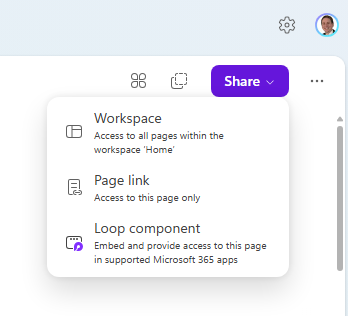
Guest/External sharing
You can share individual Copilot Pages, entire Loop workspaces, or individual Loop pages and Loop components with external users (guests) if your organization allows it. You can't share the entire Copilot Pages container, any Copilot Notebook, or My workspace in Loop.
Guest sharing requirements
- Organization-level external sharing enabled. Learn how to manage this policy.
- Guest account in your tenant or Business-to-Business Invitation Manager is enabled.
- Sensitivity labels and conditional access settings not restricting sharing.
Shared Loop workspaces can only be shared with users that have an existing guest account in your tenant. If Business-to-business Invitation Manager is enabled, users can share a page or component with a guest, which enables the flow to create a guest account for the user.
Sharing steps
Once conditions are met, share with guests by:
- Navigate to the Loop workspace or page.
- Open the share menu.
- Choose if you want to share the page or workspace (only applies within Loop).
- Enter the guest's email address.
- Select Send or Invite.
Sharing with external participants is done through "Share with specific people" links. You must designate the guest explicitly in the share dialog. External participants can't be added to Company-wide share links.
When a guest accesses the Loop workspace, page, or component from the link from your organization, they sign in and access the shared content using their guest account. They'll need to utilize the share link again to access the Loop workspace, page, or component in the future, as the content from your organization isn't accessible via their standard account.
More sharing controls
If you would like to disable guest sharing of Copilot Pages, Copilot Pages within Copilot Notebooks, or Loop workspaces independently of your organization-level OneDrive and SharePoint sharing setting, see application external sharing override and the Loop OwningApplicationID a187e399-0c36-4b98-8f04-1edc167a0996. All of these sharing settings are controlled by the Loop OwningApplicationId.
Unlike SharePoint sites, there's no admin setting to configure guest sharing of specific Loop workspaces. Direct users toward sensitivity labeling for per-workspace external sharing configuration. Admin's can also configure sensitivity labels on containers.
Workspace membership and Microsoft 365 groups
This section applies to shared workspaces. It doesn't apply to Copilot Pages, Copilot Notebooks, or My workspace, which are personal, have only one member, and aren't shared.
Tenant-owned workspaces
Shared Loop workspaces, which are created within the Loop app, are managed within the Loop app by the workspace owners.
Owners can assign more members as owners. If all the owners leave the company, the workspace becomes ownerless, remains in the tenant, and isn't automatically deleted. Administrators can assign new owners to ownerless workspaces.
Microsoft 365 group-owned workspaces
Microsoft 365 group-owned Loop workspaces, which are created within a Teams channel, are access controlled by the Microsoft 365 group.
Related topics
- Copilot Pages and Notebooks, Summary of Compliance, Lifecycle, Governance
- Configuration Requirements
- Copilot Pages and Notebooks Storage
- Copilot Pages and Notebooks Admin toggles
- Managing SharePoint Embedded containers
- Loop, Summary of Compliance, Lifecycle, Governance
- Loop Storage
- Loop Admin toggles
- UX examples for admin toggle states
- Overview of Loop components in Microsoft 365