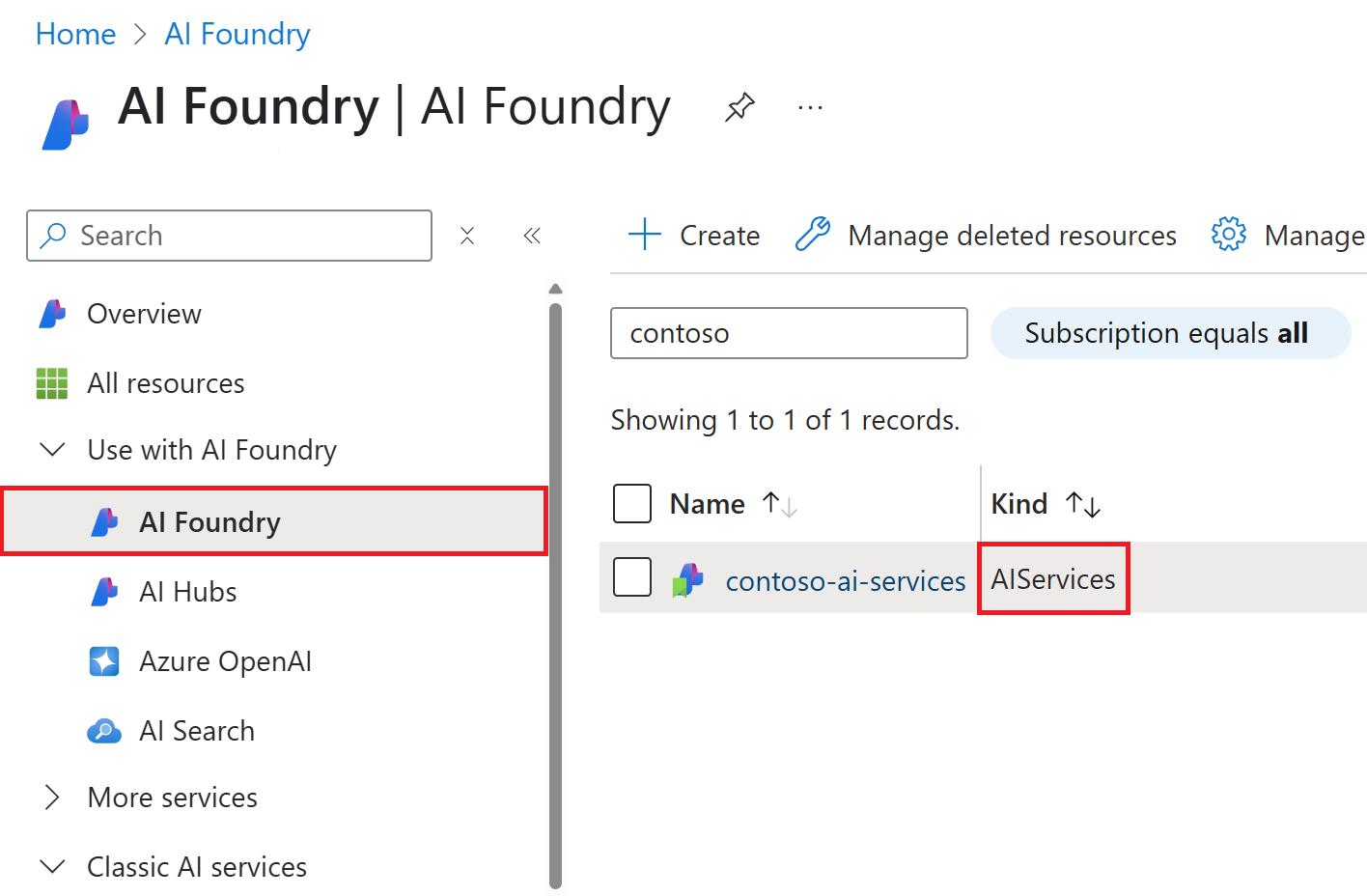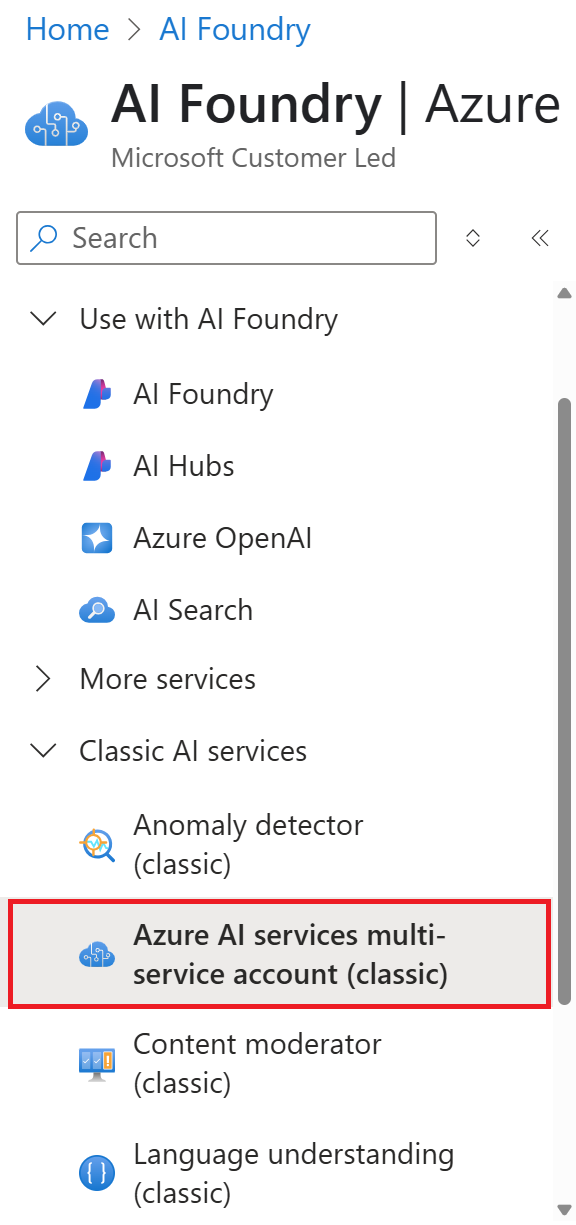Note
Access to this page requires authorization. You can try signing in or changing directories.
Access to this page requires authorization. You can try changing directories.
Learn how to create and manage an AI Foundry resource. It is the primary resource type for designing, deploying, and managing generative AI applications and agents. It provides access to agent service, models that are hosted using a serverless hosting model, evaluations and Azure OpenAI service. This is the recommended resource type for most applications built in Azure AI Foundry.
Azure AI Foundry is the next version and renaming of former 'Azure AI Services'. All its previous capabilities are supported including Azure AI Services models for Speech, Vision, Language capabilities. New capabilities include AI Foundry API which lets you access Agent service and Evaluations, projects as folders to organize your work, and connections to integrate with other Azure services.
Looking to use AI Foundry with advanced security settings? See advanced AI Foundry creation options
Looking to use Azure AI Search skills? See classic Azure AI multi-services resource.
Prerequisites
- A valid Azure subscription - Create one for free.
Create a new Azure AI Foundry resource
AI Foundry portal provides a way to create a new Azure resource with basic, defaulted, settings. If your organization requires customized Azure configurations like alternative names, security controls or cost tags, you may have to use Azure portal or template options to comply with your organization's Azure Policy compliance.
The Azure AI Foundry multi-service resource is listed under AI Foundry > AI Foundry in the portal. The API kind is AIServices. Look for the logo as shown here:
Important
Azure provides more than one resource kinds named Azure AI services. Be sure to select the one that is listed under AI Foundry > AI Foundry with the logo as shown previously.
To create an AI Foundry resource follow these instructions:
Tip
If you need to create an Foundry project or hub based project resource, you can also use the Azure Foundry portal to create the resource. For more information, see the following articles:
Select this link to create an AI Foundry resource: https://portal.azure.com/#create/Microsoft.CognitiveServicesAIServices
On the Create page, provide the following information:
Project details Description Subscription Select one of your available Azure subscriptions. Resource group The Azure resource group that will contain your Azure AI Foundry resource. You can create a new group or add it to a preexisting group. Region The ___location of your Azure AI service instance. Different locations may introduce latency, but have no impact on the runtime availability of your resource. Name A descriptive name for your Azure AI Foundry resource. For example, MyAIServicesResource. Configure other settings for your resource as needed, read and accept the conditions (as applicable), and then select Review + create.
Tip
If your subscription doesn't allow you to create an AI Foundry resource, you might need to enable the privilege of that Azure resource provider using the Azure portal, PowerShell command or an Azure CLI command. If you are not the subscription owner, ask someone with the role of Owner or Admin to complete the registration for you or ask for the /register/action privileges to be granted to your account.
Clean up resources
If you want to clean up and remove an AI Foundry resource, you can delete the resource or resource group. Deleting the resource group also deletes any other resources contained in the group.
- In the Azure portal, expand the menu on the left side to open the menu of services, and choose Resource Groups to display the list of your resource groups.
- Locate the resource group containing the resource to be deleted.
- If you want to delete the entire resource group, select the resource group name. On the next page, Select Delete resource group, and confirm.
- If you want to delete only the Azure AI Foundry resource, select the resource group to see all the resources within it. On the next page, select the resource that you want to delete, select the ellipsis menu for that row, and select Delete.
Use this quickstart to create an AI Foundry resource using Azure Command-Line Interface (CLI) commands.
Prerequisites
- A valid Azure subscription - Create one for free.
- The Azure CLI
Install the Azure CLI and sign in
Install the Azure CLI. To sign into your local installation of the CLI, run the az login command:
az login
Create a new resource group
Before you create an AI Foundry resource, you must have an Azure resource group to contain the resource. When you create a new resource, you can either create a new resource group, or use an existing one. This article shows how to create a new resource group.
To create a resource, you'll need one of the Azure locations available for your subscription. You can retrieve a list of available locations with the az account list-locations command. Most Azure AI services can be accessed from several locations. Choose the one closest to you, or see which locations are available for the service.
Important
- Remember your Azure ___location, as you will need it when calling the Azure AI Foundry resources.
- The availability of some Azure AI services can vary by region. For more information, see Azure products by region.
az account list-locations --query "[].{Region:name}" --out table
After you have your Azure ___location, create a new resource group in the Azure CLI using the az group create command. In the example below, replace the Azure ___location westus2 with one of the Azure locations available for your subscription.
az group create --name ai-services-resource-group --___location westus2
Create an AI Foundry resource
To create and subscribe to a new Azure AI Foundry resource, use the az cognitiveservices account create command. This command adds a new billable resource to the resource group you created earlier. When you create your new resource, you'll need to know the kind of service you want to use, along with its pricing tier (or SKU) and an Azure ___location.
Important
Azure provides more than one resource kinds for Azure AI services. Be sure to create one with the kind of AIServices.
You can create an AI Foundry resource named foundry-multi-service-resource with the command below.
az cognitiveservices account create --name foundry-multi-service-resource --resource-group ai-services-resource-group --kind AIServices --sku S0 --___location westus2 --yes
Tip
If your subscription doesn't allow you to create an AI Foundry resource, you might need to enable the privilege of that Azure resource provider using the Azure portal, PowerShell command or an Azure CLI command. If you are not the subscription owner, ask someone with the role of Owner or Admin to complete the registration for you or ask for the /register/action privileges to be granted to your account.
Get current quota usage for your resource
Use the az cognitiveservices account list-usage command to get the usage for your resource.
az cognitiveservices account list-usage --name foundry-multi-service-resource --resource-group ai-services-resource-group --subscription subscription-name
Clean up resources
If you want to clean up and remove an AI Foundry resource, you can delete it or the resource group. Deleting the resource group also deletes any other resources contained in the group.
To remove the resource group and its associated resources, use the az group delete command.
az group delete --name ai-services-resource-group
Use this quickstart to create an AI Foundry resource using Azure PowerShell commands.
Prerequisites
- A valid Azure subscription - Create one for free.
- Azure PowerShell.
Install Azure PowerShell and sign in
Install Azure PowerShell. To sign in, run the Connect-AzAccount command:
Connect-AzAccount
Create a new Azure AI Foundry resource group
Before you create an AI Foundry resource, you must have an Azure resource group to contain the resource. When you create a new resource, you can either create a new resource group, or use an existing one. This article shows how to create a new resource group.
To create a resource, you'll need one of the Azure locations available for your subscription. You can retrieve a list of available locations with the Get-AzLocation command. Most Azure AI services can be accessed from several locations. Choose the one closest to you, or see which locations are available for the service.
Important
- Remember your Azure ___location, as you will need it when calling the Azure AI Foundry resources.
- The availability of some Azure AI services can vary by region. For more information, see Azure products by region.
Get-AzLocation | Select-Object -Property Location, DisplayName
After you have your Azure ___location, create a new resource group in Azure PowerShell using the New-AzResourceGroup command. In the example below, replace the Azure ___location westus2 with one of the Azure locations available for your subscription.
New-AzResourceGroup -Name ai-services-resource-group -Location westus2
Create an AI Foundry resource
To create and subscribe to a new Azure AI Foundry resource, use the New-AzCognitiveServicesAccount command. This command adds a new billable resource to the resource group you created earlier. When you create your new resource, you'll need to know the "kind" of service you want to use, along with its pricing tier (or SKU) and an Azure ___location:
Important
Azure provides more than one resource kinds for Azure AI services. Be sure to create one with the Type (kind) of AIServices.
You can create an AI Foundry resource named foundry-multi-service-resource with the command below.
New-AzCognitiveServicesAccount -ResourceGroupName ai-services-resource-group -Name foundry-multi-service-resource -Type AIServices -SkuName S0 -Location westus2
Tip
If your subscription doesn't allow you to create an AI Foundry resource, you might need to enable the privilege of that Azure resource provider using the Azure portal, PowerShell command or an Azure CLI command. If you are not the subscription owner, ask someone with the role of Owner or Admin to complete the registration for you or ask for the /register/action privileges to be granted to your account.
Get current quota usage for your resource
Use the Get-AzCognitiveServicesAccountUsage command to get the usage for your resource.
Get-AzCognitiveServicesAccountUsage -ResourceGroupName ai-services-resource-group -Name foundry-multi-service-resource
Clean up resources
If you want to clean up and remove an AI Foundry resource, you can delete it or the resource group. Deleting the resource group also deletes any other resources contained in the group.
To remove the resource group and its associated resources, use the Remove-AzResourceGroup command.
Remove-AzResourceGroup -Name ai-services-resource-group
Default project
In AI Foundry, projects provide access to developer APIs, and act as folders to organize your work. A default project is created for you when you create your resource in Azure portal or Azure AI Foundry Portal. The default project has a special notion - it provides backwards compatibility with developer APIs that are supported on the parent resource level. Typically these are AI Services and Azure OpenAI APIs for model customization. Newer APIs including Agents and Evaluations are accessible from any project. For more information, see Types of projects.
Your AI Foundry resource might or might not be associated with an AI Foundry project:
- If your AI Foundry resources was created using Azure CLI, PowerShell, Bicep template, Terraform, or SDKs. In those cases, the AI Foundry resource by default isn't associated with a project. You can create a project later as a child resource.
- If your AI Foundry resource was created as a connection. For example, when you try to deploy a model that is not available in the region of your current AI Foundry resource.
- A project can be created in the Azure AI Foundry portal and automatically associated as a dependent of a new AI Foundry resource.
- An AI Foundry resource might have been created in the AI Foundry portal, but as a dependent resource of an Azure AI Foundry hub. In this case, the resource is automatically associated with the project you create in the hub.
Supported services with an AI Foundry resource
The AI Foundry resource enables access to the following Azure AI services with a single set of credentials. Some services are available via the AI Foundry resource and single-service resource.
Tip
We recommend whenever possible to use the AI Foundry resource (where the API kind is AIServices) to access multiple Azure AI services with a single set of credentials. For services not available via the AI Foundry resource (such as Face and Custom Vision), you can alternatively create a single-service resource.
| Service | Description | Kind (via API) |
|---|---|---|
 Azure AI Foundry Agent Service Azure AI Foundry Agent Service |
Combine the power of generative AI models with tools that allow agents to access and interact with real-world data sources. | AIServices |
 Azure AI Model Inference Azure AI Model Inference |
Performs model inference for flagship models in the Azure AI Foundry model catalog. | AIServices |
 Azure OpenAI Azure OpenAI |
Perform a wide variety of natural language tasks. | AIServicesOpenAI |
 Content Safety Content Safety |
An AI service that detects unwanted contents. | AIServicesContentSafety |
 Custom Vision Custom Vision |
Customize image recognition for your business. | CustomVision.Prediction (Prediction only)CustomVision.Training (Training only) |
 Document Intelligence Document Intelligence |
Turn documents into intelligent data-driven solutions. | AIServicesFormRecognizer |
 Face Face |
Detect and identify people and emotions in images. | Face |
 Language Language |
Build apps with industry-leading natural language understanding capabilities. | AIServicesTextAnalytics |
 Speech Speech |
Speech to text, text to speech, translation, and speaker recognition. | AIServicesSpeech |
 Translator Translator |
Use AI-powered translation technology to translate more than 100 in-use, at-risk, and endangered languages and dialects. | AIServicesTextTranslation |
 Vision Vision |
Analyze content in images and videos. | AIServices (Training and Prediction)ComputerVision |
Azure AI multi-services resource for Azure AI Search skills
Azure AI Search skills don't support the AI Foundry resource as described previously in this article. You must create a different kind of multi-service resource for Azure AI Search skills.
The multi-service resource that you can use with Azure AI Search skills is listed under AI Foundry > Classic AI services > Azure AI services multi-service account (classic) in the portal. Look for the logo as shown here:
To create a multi-service resource for Azure AI Search follow these instructions:
Select this link to create an Azure AI services multi-service account (classic) resource: https://portal.azure.com/#create/Microsoft.CognitiveServicesAllInOne
On the Create page, provide the following information:
Project details Description Subscription Select one of your available Azure subscriptions. Resource group The Azure resource group that will contain your Azure AI services multi-service account resource. You can create a new group or add it to a preexisting group. Region The ___location of your Azure AI services multi-service account instance. Different locations may introduce latency, but have no impact on the runtime availability of your resource. Name A descriptive name for your Azure AI services multi-service account resource. For example, MyCognitiveServicesResource. Pricing tier The cost of your Azure AI services multi-service account depends on the options you choose and your usage. For more information, see the API pricing details. Configure other settings for your resource as needed, read and accept the conditions (as applicable), and then select Review + create.
Tip
If your subscription doesn't allow you to create an AI Foundry resource, you might need to enable the privilege of that Azure resource provider using the Azure portal, PowerShell command or an Azure CLI command. If you are not the subscription owner, ask someone with the role of Owner or Admin to complete the registration for you or ask for the /register/action privileges to be granted to your account.
Pricing
Pricing tiers (and the amount you're billed) are based on the number of transactions that you send by using your authentication information. Each pricing tier specifies the:
- Maximum number of allowed transactions per second (TPS).
- Service features enabled within the pricing tier.
- Cost for a predefined number of transactions. Going above this number will cause an extra charge, as specified in the pricing details for your service.
Related content
- Go to the Azure AI services hub page.
- Try AI services in the Azure AI Foundry portal.